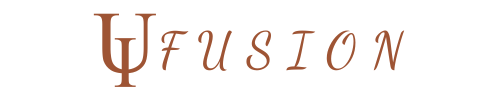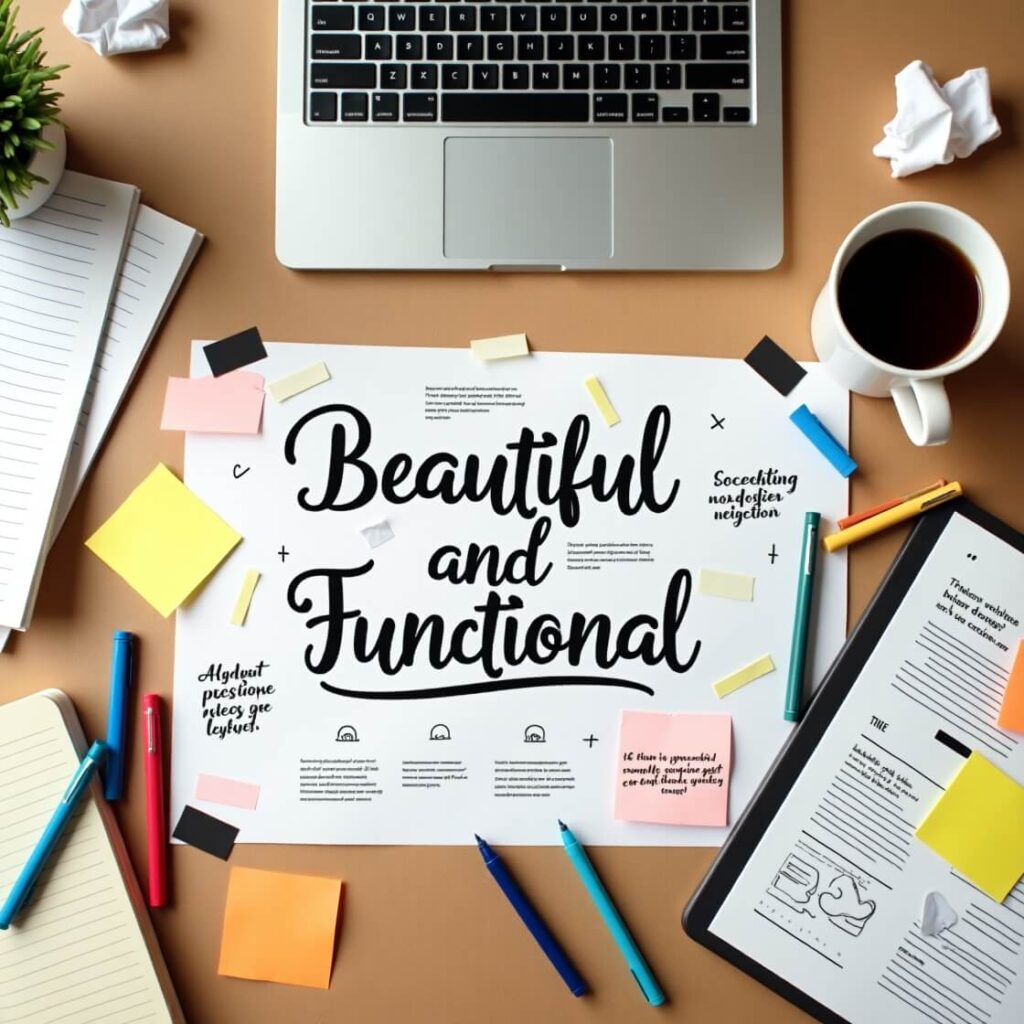H2: Understanding the Core Principles of Effective Design Layouts
Creating a beautiful and functional design layout starts with understanding the fundamental principles of design that guide user behavior and engagement. A well-structured layout enhances usability, readability, and aesthetics, ensuring that users can interact with the content effortlessly. Below are the core principles that define an effective design layout.
H3: Balance Between Aesthetics and Usability
A successful layout strikes the perfect balance between visual appeal and functionality. While a beautiful design attracts users, a functional design ensures they can easily navigate and interact with content.
Key elements of balance in design:
- Consistency in layout and branding – Use uniform fonts, colors, and spacing across all pages.
- Harmonious composition – Maintain a balance between imagery, text, and white space.
- User-first approach – Ensure that beauty does not compromise usability and accessibility.
👉 Example: A minimalist website with large typography and clear call-to-action (CTA) buttons can be both visually appealing and easy to use.
H3: Visual Hierarchy in Layouts
Visual hierarchy helps guide users’ attention to the most important elements on a page. It influences how users scan and consume information, improving both readability and engagement.
Best practices for strong visual hierarchy:
- Size & Scale: Larger elements naturally draw more attention (e.g., headlines vs. body text).
- Contrast & Color: Bright colors and bold fonts emphasize key sections.
- Spacing & Alignment: Proper white space creates a clean and organized layout.
- Directional Cues: Arrows, icons, and images guide users toward CTAs or important sections.
👉 Example: E-commerce websites often use large product images, bold pricing, and bright “Add to Cart” buttons to direct user attention.
H3: Grid Systems & Layout Structures
A grid system helps designers structure content in an organized, responsive, and visually appealing way. It provides consistency across pages and ensures that different elements align properly.
Types of grid systems used in web design:
- Column Grids: Common in web design, dividing layouts into multiple columns (e.g., Bootstrap’s 12-column grid).
- Modular Grids: Used for magazine-style layouts with defined block sections.
- Baseline Grids: Align text and elements consistently across pages.
- CSS Grid & Flexbox: Modern CSS techniques for flexible, responsive layouts.
👉 Example: A blog page with a two-column layout—one for the main content and another for a sidebar—follows a structured grid system for readability and accessibility.
H3: F-Pattern & Z-Pattern Design
Users tend to scan web pages in specific patterns, and understanding these behaviors can help designers structure layouts effectively.
- F-Pattern Layout (Text-Heavy Pages):
- Users scan left to right across the top, then move down in an “F” shape.
- Best for blogs, news sites, and text-heavy pages.
- Important content (headlines, CTAs) should be placed along the scanning path.
- Z-Pattern Layout (Visual Pages):
- Users scan in a Z-shape, moving from top-left to top-right, then diagonally down, then left to right again.
- Best for landing pages, advertisements, and highly visual designs.
- CTAs should be placed at the end of the Z-path for maximum visibility.
👉 Example: Amazon’s homepage uses the F-pattern for product listings and a Z-pattern for featured product sections.
Final Thoughts on Design Layout Principles
Mastering these core design layout principles will help you create pages that are both visually stunning and highly functional. By applying a balanced composition, strong visual hierarchy, structured grids, and user-friendly scanning patterns, you ensure that your website or application is intuitive and engaging for users.
H2: Best Practices for Structuring a Functional Design Layout
A well-structured design layout is essential for creating a seamless user experience (UX). It ensures content is easy to read, visually appealing, and guides users toward key actions effortlessly. Below are the best practices to structure a functional and aesthetically pleasing design layout.
H3: Whitespace and Spacing – Creating Breathing Room
Whitespace (negative space) is the empty space between elements that enhances readability and organization. Proper use of whitespace helps prevent clutter and improves focus on essential content.
Best practices for using whitespace:
✅ Use padding and margins to separate text, images, and buttons.
✅ Avoid overcrowding elements—less is more for clarity and elegance.
✅ Line spacing (leading) and letter spacing (kerning) should be optimized for readability.
✅ Use whitespace strategically to highlight key content or CTAs.
👉 Example: Apple’s website uses ample whitespace to create a premium and distraction-free experience.
H3: Typography & Readability – Choosing the Right Fonts
Typography plays a crucial role in how users perceive and interact with content. Well-chosen fonts improve readability and user engagement.
Key typography rules for functional layouts:
✅ Use a font hierarchy (H1, H2, H3) to structure content.
✅ Stick to 2-3 complementary fonts to maintain consistency.
✅ Ensure font size is legible on all devices (16px+ for body text is recommended).
✅ Maintain contrast between text and background for accessibility.
👉 Example: Blogs and news sites like The New York Times use a combination of serif and sans-serif fonts to ensure readability and elegance.
H3: Color Theory & Contrast – Enhancing Visual Impact
Color is a powerful tool in layout design that affects user emotions, readability, and brand perception. It should be used thoughtfully to create a visually appealing and accessible layout.
Best practices for color usage:
✅ Follow color psychology—blue conveys trust, red evokes urgency, etc.
✅ Use contrasting colors for text and background to improve legibility.
✅ Apply a consistent color palette aligned with brand identity.
✅ Use color to guide user attention (e.g., bright CTAs).
👉 Example: Netflix’s bold red buttons contrast against the dark background, drawing attention to their CTAs.
H3: Optimizing Layouts for Different Screen Sizes (Responsive Design)
With mobile traffic dominating, your layout must be responsive across different devices. A mobile-first approach ensures a smooth experience on all screens.
Best practices for responsive layouts:
✅ Use CSS Grid and Flexbox for fluid and adaptable layouts.
✅ Prioritize mobile-friendly navigation (hamburger menus, collapsible sections).
✅ Ensure buttons and CTAs are tap-friendly with adequate spacing.
✅ Optimize images and media to prevent slow loading times on mobile.
👉 Example: Google’s search interface adjusts seamlessly across devices while maintaining usability.
Final Thoughts on Functional Layouts
A functional layout is one that guides users effortlessly, enhances readability, and adapts to various screen sizes. By incorporating strategic whitespace, typography, color contrast, and responsive design, you can create layouts that are both visually appealing and user-friendly.
H2: Enhancing User Experience with Layout Optimization
A well-optimized layout significantly improves the user experience (UX) by making a website intuitive, engaging, and easy to navigate. By strategically organizing elements and optimizing performance, you can create a layout that keeps users engaged and encourages conversions. Below are key techniques to enhance UX through layout optimization.
H3: Call-to-Action (CTA) Placement – Driving User Engagement
CTAs play a critical role in guiding users toward key actions such as signing up, purchasing, or exploring more content. Proper placement and design can increase click-through rates and conversions.
Best practices for CTA placement:
✅ Position CTAs above the fold so users see them immediately.
✅ Use contrasting colors to make CTAs stand out from the rest of the content.
✅ Make buttons large and tap-friendly, especially on mobile devices.
✅ Include action-oriented language (e.g., “Get Started,” “Try for Free,” “Download Now”).
👉 Example: Amazon places “Add to Cart” buttons in bold, high-contrast colors, making them easy to locate.
H3: Navigation & Site Structure – Ensuring Seamless User Flow
A clear and intuitive navigation system is essential for users to find what they need without frustration. Poor navigation can lead to high bounce rates and lost conversions.
Best practices for navigation optimization:
✅ Use a clear, well-structured menu with logical categories.
✅ Keep the menu visible and accessible on all screen sizes.
✅ Implement breadcrumb navigation to help users track their location.
✅ Optimize the search bar functionality for quick content discovery.
👉 Example: Apple’s website features a minimalist yet highly structured navigation bar, making it easy for users to browse products and information.
H3: Reducing Clutter for a Clean and Focused UI
A cluttered layout overwhelms users, making it difficult for them to process information. A clean design ensures content is digestible and visually appealing.
Best practices for reducing clutter:
✅ Use ample whitespace to separate elements and improve focus.
✅ Avoid excessive text, buttons, or graphics that can distract users.
✅ Organize content into clearly defined sections with headings and bullet points.
✅ Prioritize important content and remove unnecessary elements.
👉 Example: Google’s homepage follows an ultra-minimalist design, keeping only the essential elements for a distraction-free experience.
H3: Improving Load Speed & Performance – Keeping Users Engaged
Slow-loading pages can frustrate users and lead to high bounce rates. Optimizing layout performance is crucial for both UX and SEO.
Best practices for speed optimization:
✅ Compress and optimize images and videos to reduce file size.
✅ Minimize unnecessary scripts and heavy plugins.
✅ Enable lazy loading to prioritize loading visible content first.
✅ Use a content delivery network (CDN) for faster global access.
👉 Example: Facebook uses lazy loading for images and videos, ensuring a seamless scrolling experience.
Final Thoughts on Layout Optimization
Optimizing your layout ensures a frictionless, visually appealing, and engaging user experience. By strategically placing CTAs, streamlining navigation, reducing clutter, and improving load speed, you can enhance usability, boost engagement, and drive conversions.
H2: Designing for Accessibility and Inclusivity
A truly effective design layout is one that is accessible and inclusive, ensuring that all users—including those with disabilities—can navigate, understand, and interact with the content seamlessly. Prioritizing accessibility (a11y) and inclusivity improves user experience (UX), expands your audience reach, and enhances SEO. Below are key principles and best practices to design for accessibility and inclusivity.
H3: WCAG Guidelines for Web Design – Ensuring Compliance
The Web Content Accessibility Guidelines (WCAG) provide a set of standards for making websites accessible to all users. They focus on four main principles:
✅ Perceivable: Content must be visible and understandable (e.g., providing alt text for images).
✅ Operable: Users should be able to navigate without difficulty (e.g., keyboard-friendly design).
✅ Understandable: Information should be clear and readable (e.g., simple language and consistent UI).
✅ Robust: Content should work across various devices and assistive technologies.
👉 Example: Government websites follow strict WCAG guidelines to ensure accessibility for all citizens.
H3: Color Contrast & Readability – Enhancing Visual Accessibility
Low-contrast designs make it difficult for visually impaired users to read content. Optimizing contrast and typography improves readability.
Best practices for color contrast:
✅ Use sufficient contrast between text and background (at least a 4.5:1 ratio).
✅ Avoid color as the sole method of conveying information (use labels/icons as well).
✅ Choose legible fonts with adequate size (16px+ recommended for body text).
✅ Provide a dark mode option for users who prefer low-light environments.
👉 Example: WebAIM Contrast Checker helps designers ensure proper contrast ratios.
H3: Keyboard & Screen Reader Compatibility – Improving Navigation for All Users
Not all users rely on a mouse—many use keyboard navigation or screen readers due to mobility impairments or vision loss.
Best practices for keyboard and screen reader compatibility:
✅ Ensure all elements (menus, buttons, forms) can be navigated using Tab and Enter keys.
✅ Implement ARIA (Accessible Rich Internet Applications) attributes for better screen reader compatibility.
✅ Use descriptive labels for interactive elements (e.g., buttons labeled “Submit” instead of just an icon).
✅ Provide skip navigation links to help users bypass repetitive content.
👉 Example: Google’s search results page allows users to navigate entirely using the keyboard.
H3: Alternative Text & Media Descriptions – Making Content Inclusive
Alt text and transcripts ensure that visually impaired users can access non-text content through screen readers.
Best practices for media accessibility:
✅ Add alt text for images that describe their purpose/context.
✅ Provide captions and transcripts for videos and audio content.
✅ Avoid using images of text (use actual text instead).
✅ Ensure interactive elements (charts, infographics) include text descriptions.
👉 Example: YouTube provides auto-generated captions, improving video accessibility.
Final Thoughts on Designing for Accessibility and Inclusivity
Prioritizing accessibility in design enhances UX, boosts SEO, and ensures legal compliance. By implementing WCAG guidelines, optimizing contrast, supporting keyboard navigation, and providing alt text, you create a digital experience that welcomes all users, regardless of ability.
H2: Tools and Resources for Crafting Stunning Design Layouts
Designing beautiful and functional layouts requires the right set of tools and resources. Whether you’re a beginner or a professional designer, utilizing UI/UX design software, prototyping tools, typography resources, and inspiration platforms can streamline your workflow and enhance your creativity. Below are some of the best tools to help you craft stunning design layouts.
H3: UI/UX Design Software – Crafting Visual Layouts
Professional design software helps designers create pixel-perfect layouts, wireframes, and prototypes. These tools offer flexibility in creating modern, responsive, and engaging designs.
✅ Adobe XD – Ideal for designing and prototyping interactive layouts.
✅ Figma – A cloud-based, collaborative design tool for UI/UX projects.
✅ Sketch – Popular among Mac users for vector-based design and UI creation.
✅ Canva – Great for beginners and marketers needing quick, polished designs.
👉 Example: Figma’s collaborative features allow teams to work on layout designs in real time.
H3: Prototyping and Wireframing Tools – Structuring Layouts Before Development
Wireframing and prototyping tools help designers plan layouts before development, ensuring an efficient workflow.
✅ Balsamiq – Best for low-fidelity wireframes and quick sketches.
✅ Axure RP – Advanced tool for interactive prototyping and UX workflows.
✅ InVision – Great for designing, prototyping, and user testing in one platform.
✅ Adobe XD & Figma – Also offer strong prototyping features for interactive layouts.
👉 Example: Balsamiq’s simple drag-and-drop interface makes it easy to map out website layouts.
H3: Typography and Color Resources – Enhancing Visual Appeal
Typography and color play a crucial role in design aesthetics. These resources help designers select the perfect fonts, color palettes, and contrast settings.
✅ Google Fonts – A vast collection of free web fonts for any design style.
✅ Adobe Fonts – Premium font library with thousands of typefaces.
✅ Coolors – A color palette generator for creating harmonious color schemes.
✅ Contrast Checker (WebAIM) – Ensures text has sufficient contrast for readability.
👉 Example: Coolors helps designers generate brand-aligned color schemes effortlessly.
H3: Design Inspiration and Asset Libraries – Fueling Creativity
Finding inspiration is key to designing modern and effective layouts. These platforms provide creative design references, templates, and UI components.
✅ Dribbble – A showcase of UI/UX designs, branding, and web layouts.
✅ Behance – A platform featuring portfolios from top designers and agencies.
✅ Awwwards – Recognizes the best web designs and layouts worldwide.
✅ Freepik & Unsplash – High-quality stock images, vectors, and mockups.
👉 Example: Dribbble offers a wealth of UI design inspiration for professionals and beginners.
Final Thoughts on Design Tools & Resources
Using the right design software, wireframing tools, typography resources, and inspiration platforms can significantly improve workflow efficiency and design quality. By leveraging these tools, designers can create stunning, functional, and user-friendly layouts that enhance engagement and user experience.
Conclusion
Crafting a beautiful and functional design layout is essential for creating a user experience that is both visually appealing and highly usable. By understanding the core principles of design, structuring layouts effectively, and optimizing for performance and accessibility, you can create websites and applications that engage users and drive conversions. Using the right tools and resources, such as UI/UX design software, prototyping tools, and typography resources, ensures that your design process is efficient and your layouts are polished.
Ultimately, a successful design layout should be intuitive, aesthetically pleasing, and inclusive, allowing users to seamlessly navigate through your content. By following the best practices outlined in this post and utilizing the proper tools, you’ll be well on your way to creating stunning designs that provide lasting value and a great user experience.