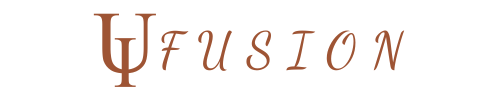H2: Challenge 1: Poor User Experience (UX) Design
User experience (UX) design is critical in creating a seamless and intuitive digital experience for users. When the UX is poorly designed, users struggle to navigate websites or applications, leading to frustration, high bounce rates, and lost opportunities for conversions. Addressing poor UX design is essential to ensure your website or app is easy to use, engaging, and meets user expectations. Let’s break down the issue and explore practical solutions for overcoming it.
H3: Understanding UX Design Challenges
Poor UX design is typically the result of several factors that make it difficult for users to interact with a website or application efficiently. Here are some common UX challenges:
- Navigation Issues:
- Users often struggle to find what they’re looking for when the site navigation is unclear or overly complex. This includes poor menu structures, hidden links, and confusing pathways that make it hard for users to get from point A to point B.
- Example: A non-intuitive navigation menu or a broken link can lead to frustration as users can’t easily find desired information.
- Slow Load Times:
- Slow website speed is a major UX issue. Users have limited patience, and a delay of just a few seconds can lead them to abandon the page, affecting both user satisfaction and SEO rankings.
- Example: Large image files or unoptimized code can contribute to slow load times, leading to a poor user experience.
- Unclear Content Layouts:
- Users can feel lost if content is poorly organized or presented in an unstructured way. A cluttered or overwhelming page layout can confuse users, preventing them from focusing on the key message or call to action (CTA).
- Example: If important information is buried at the bottom of a page, or a CTA button is hidden behind text, users might miss out on taking action.
- Lack of Mobile Optimization:
- As mobile devices become the primary mode of internet access, failing to design mobile-friendly interfaces is a significant UX mistake. Websites and applications that don’t adapt well to smaller screens can cause frustration for mobile users.
- Example: Unresponsive design where buttons and text are too small to click or read on a phone screen.
- Unclear or Poorly Designed CTAs:
- A poorly designed call-to-action (CTA) or an ambiguous message can prevent users from taking desired actions on your site, such as purchasing a product, subscribing to a newsletter, or contacting you.
- Example: An unclear CTA like “Submit” instead of “Download Now” can confuse users, diminishing engagement.
H3: How to Overcome UX Challenges
Addressing poor UX design involves applying user-centered design principles, researching your users’ needs, and implementing strategies that enhance usability. Here are some proven solutions to improve UX:
- Conduct User Research:
- User research is the foundation of effective UX design. By understanding your target audience’s behaviors, preferences, and pain points, you can design with their needs in mind.
- Methods: Surveys, user interviews, and analytics tools help gather valuable insights.
- Example: Conducting user testing to understand where people typically get stuck or where they feel frustrated.
- Simplify Navigation:
- Clear and intuitive navigation is key to improving UX. Streamline menu items, use familiar layout patterns, and provide search functionality to help users find information quickly.
- Example: Use mega menus for a large number of items and ensure breadcrumbs are present to help users navigate back easily.
- Optimize Load Speed:
- Improving page load times involves reducing image sizes, minifying CSS and JavaScript, leveraging browser caching, and optimizing server response times.
- Example: Tools like Google PageSpeed Insights can help pinpoint areas to improve website performance.
- Improve Content Layout and Visual Hierarchy:
- A clear and organized layout helps users easily digest information. Use headings, subheadings, and whitespace to break up text and direct the user’s attention to the most important sections.
- Example: Prioritize key content and place CTAs above the fold so users can quickly find and act on them.
- Ensure Mobile Optimization:
- With mobile-first design principles, make sure your site is responsive, ensuring that users have a seamless experience across devices. Ensure text is legible, buttons are easy to tap, and images scale properly on mobile.
- Example: Test your site on various mobile devices using Google Mobile-Friendly Test to ensure a smooth experience.
H3: Tools for Enhancing UX
Several tools can assist in enhancing your website’s UX and ensuring that it meets the needs of your users:
- Figma:
- A powerful, cloud-based design tool that allows designers to collaborate on creating user-friendly layouts and wireframes. Figma also offers prototyping tools to visualize user flows.
- Adobe XD:
- Adobe XD is a comprehensive tool for designing and prototyping interactive layouts, perfect for creating seamless UX across different platforms and devices.
- Hotjar:
- A heatmap tool that allows designers to visualize how users interact with your site, providing valuable insights on where they click, scroll, and abandon pages.
- UsabilityHub:
- A testing platform where designers can gather real-time feedback from real users on designs and prototypes, helping to identify and solve UX problems early in the design process.
Conclusion of Challenge 1
Poor UX design can have a significant negative impact on user retention and engagement. By focusing on key elements like navigation, mobile optimization, site speed, and clear content presentation, designers can create intuitive and enjoyable experiences for users. Leveraging user research, usability testing, and design tools ensures that the final product is not only functional but also user-centered.
H2: Challenge 2: Inefficient User Interface (UI) Design
User Interface (UI) design plays a crucial role in how users interact with your website or application. An inefficient UI can lead to confusion, errors, and frustration, making it difficult for users to accomplish their goals. UI design is not just about how things look—it’s about how users can easily understand and use the interface. When the UI is poorly designed, users are less likely to engage with the content and more likely to abandon the site. Let’s dive deeper into common UI challenges and effective solutions to overcome them.
H3: Identifying UI Design Problems
Inefficient UI design is often the result of a few key issues that hinder usability and disrupt the user flow. Here are some common problems:
- Inconsistent Visual Elements:
- One of the most noticeable UI problems is inconsistency in design elements. When buttons, icons, and text appear with different styles, users may struggle to identify interactive elements, leading to confusion.
- Example: Using different font sizes, colors, or button shapes for the same action can confuse users about where to click or how to proceed.
- Poor Color Contrast and Readability:
- Insufficient contrast between text and background colors can make content hard to read, especially for users with visual impairments. Poor readability reduces user engagement and affects accessibility.
- Example: Light gray text on a white background can be nearly impossible to read, causing frustration and causing users to abandon the site.
- Unclear or Overwhelming Navigation:
- A cluttered or overly complicated navigation menu can overwhelm users. When users have too many choices or don’t know where to find specific information, they may leave the site.
- Example: A menu with too many categories or unclear labels can confuse users and make it difficult for them to find their way around the site.
- Non-Responsive Design Elements:
- UI elements that don’t adjust properly to different screen sizes can lead to a frustrating experience. Buttons or text that are too small on mobile or content that doesn’t scale properly can affect user interaction.
- Example: A drop-down menu that doesn’t adapt to mobile screens may cause issues when users try to access it on their phones.
- Lack of Feedback on User Actions:
- Users need feedback to understand that their actions are being recognized. Without visual cues, users may feel uncertain if they have successfully clicked a button or submitted a form.
- Example: A submit button that doesn’t change state when clicked or a form field that doesn’t show an error message when filled incorrectly can create confusion.
H3: Solutions to Improve UI Design
To overcome these UI challenges, designers can implement several strategies that improve usability, create consistency, and enhance the overall user experience. Here are some actionable solutions:
- Establish a Consistent Visual Language:
- Consistency in design is crucial for an intuitive UI. Use a unified design system to define visual elements like buttons, icons, and typography. This helps users instantly recognize interactive elements and feel comfortable navigating the interface.
- Example: Create a style guide that specifies the use of specific colors, fonts, and button shapes across the website for a cohesive look.
- Ensure Proper Color Contrast and Accessibility:
- Ensure that text is legible and has sufficient contrast with the background. The WCAG (Web Content Accessibility Guidelines) offer recommended contrast ratios for readability, especially for visually impaired users.
- Example: Use a color contrast checker to ensure readability, and opt for high-contrast color combinations like dark text on a light background.
- Simplify and Organize Navigation:
- Streamline your navigation by limiting the number of choices in the menu and using clear, concise labels. Consider grouping related items into drop-down menus or mega menus to make content more accessible without overwhelming the user.
- Example: Organize menu items logically and prioritize essential categories that users are most likely to need. Consider a sticky navigation bar that stays visible as users scroll.
- Ensure Responsiveness Across Devices:
- With more users accessing websites from mobile devices, it’s essential that UI elements are fully responsive. Use flexible grids, fluid images, and media queries to ensure a smooth experience across devices.
- Example: Use mobile-first design principles, designing for small screens first and then scaling up for larger devices. This ensures your design adapts well to varying screen sizes.
- Provide Clear User Feedback:
- Feedback helps users understand what is happening after they perform an action. Use hover effects, loading indicators, and form validation messages to inform users of the status of their interactions.
- Example: A confirmation message after a form submission lets users know their action was successful, while a spinner can indicate when the page is loading.
H3: UI Design Tools
There are various tools and software available that can help designers create and refine efficient UI designs. Here are some of the most popular and effective tools for improving UI:
- Sketch:
- A powerful vector design tool, Sketch is widely used for designing interfaces and UI elements. It helps create responsive layouts, interactive components, and symbols that can be reused throughout the design.
- Figma:
- Figma is a cloud-based design tool that allows for real-time collaboration. It’s particularly useful for UI design, as it enables teams to work on the same project and make live edits. Figma also allows for interactive prototyping to visualize how users will interact with the design.
- Adobe XD:
- Adobe XD is an all-in-one design tool for UI/UX design. It allows designers to create wireframes, prototypes, and high-fidelity UI designs, making it a go-to choice for efficient design workflows.
- InVision:
- InVision is known for its prototyping capabilities, allowing designers to create interactive mockups of UI designs. It is perfect for testing user flows and gathering feedback on UI elements.
Conclusion of Challenge 2
An inefficient UI design can significantly impact the user experience, leading to frustration and abandonment. By focusing on consistency, clarity, accessibility, and responsiveness, designers can create interfaces that are not only visually appealing but also user-friendly. Utilizing UI design tools and following best practices ensures that your website or app is functional, intuitive, and optimized for all users, regardless of their device or accessibility needs.
H2: Challenge 3: Design Accessibility Issues
Design accessibility refers to the practice of making websites, applications, and digital products usable for people with various disabilities. Inaccessible designs not only alienate a significant portion of your audience, but they also hinder the user experience for people who rely on assistive technologies like screen readers, voice commands, and alternative input devices. Addressing accessibility issues is essential for creating an inclusive web that caters to all users, regardless of their physical or cognitive abilities.
H3: Common Accessibility Barriers
There are several common accessibility issues that designers face when creating digital products. These barriers can affect users with various disabilities, such as visual, auditory, or motor impairments. Here are some of the most prevalent accessibility challenges:
- Poor Color Contrast and Visual Impairments:
- Many websites and apps use color schemes that lack sufficient contrast between text and the background, making it difficult for users with low vision or color blindness to read or interact with the content.
- Example: Light gray text on a white background is nearly impossible to read for individuals with visual impairments.
- Missing or Inadequate Alt Text for Images:
- Alt text provides a description of images for users who rely on screen readers. Without it, visually impaired users miss out on important content, such as images, infographics, and buttons.
- Example: A decorative image or icon without alt text can leave screen reader users unsure of its purpose.
- Non-Keyboard Accessible Elements:
- Many websites or applications fail to make their elements keyboard navigable. This is a critical issue for users who cannot use a mouse and rely on keyboard navigation or assistive technology.
- Example: Drop-down menus or interactive forms that require a mouse click to engage with are inaccessible to users who rely on keyboard controls.
- Lack of Screen Reader Compatibility:
- Screen readers help visually impaired users understand what is on a page by converting text into speech. When a website is not properly designed for screen readers, users may not be able to access important content or navigate the site effectively.
- Example: Missing aria-labels or improper semantic HTML tags can cause screen readers to misinterpret or skip crucial content.
- Inaccessible Forms and Input Fields:
- Forms that do not include proper labels, error messages, or instructions can be difficult to navigate for users with cognitive disabilities or those who use assistive technologies. Accessible forms allow all users to interact with them efficiently.
- Example: A form field without an associated label or a submit button with unclear text (like “Submit” instead of “Sign Up Now”) can confuse users with visual impairments or cognitive disabilities.
H3: How to Solve Accessibility Problems
To overcome accessibility barriers, designers must implement specific strategies that prioritize inclusivity. Here are some key steps to improve accessibility in your designs:
- Use High Contrast Color Schemes:
- Ensure that your text has high contrast against the background. According to the WCAG (Web Content Accessibility Guidelines), a contrast ratio of at least 4.5:1 for normal text and 3:1 for large text is recommended to accommodate users with low vision or color blindness.
- Example: Choose color pairs like dark text on light backgrounds or use colors that are easy to distinguish by people with color vision deficiencies.
- Add Alt Text for All Images:
- Every image on your website should have meaningful alt text to describe its content and purpose. For decorative images, use empty alt attributes (alt=””) to ensure screen readers ignore them.
- Example: An image of a product should include an alt description like “Blue ceramic coffee mug with white logo” to provide context for screen reader users.
- Ensure Keyboard Accessibility:
- Make all interactive elements, such as buttons, menus, and forms, keyboard navigable. Use proper HTML structure and focus states to allow keyboard-only users to interact with the website effectively.
- Example: Ensure that links, buttons, and dropdowns can be accessed using the Tab key and that focus states (visible indicators) are provided to show the user’s current selection.
- Test for Screen Reader Compatibility:
- Implement semantic HTML elements like headings (h1, h2, etc.), lists (ul, ol), and buttons to ensure screen readers can interpret the page correctly. Use aria-labels and aria-live regions to improve the accessibility of dynamic content.
- Example: A navigation menu should be structured with clear aria roles to allow screen readers to announce the menu’s purpose and its items effectively.
- Make Forms Accessible:
- Every form field should have a corresponding label, clear instructions, and validation messages. Use aria-describedby to link form fields with relevant instructions or error messages. Avoid using CAPTCHA as it can be challenging for users with disabilities to solve.
- Example: Ensure that each text input field includes an associated label (e.g., “First Name”), and include error messages that clearly explain what needs to be fixed.
H3: Accessibility Testing Tools
To ensure that your website is fully accessible, you can use various tools to identify and address potential issues. These tools help test for compliance with accessibility standards and ensure a better user experience for everyone.
- WAVE (Web Accessibility Evaluation Tool):
- WAVE is a browser extension that helps identify accessibility issues on web pages, such as missing alt text, low contrast, and improper HTML tags. It also provides suggestions for improving accessibility.
- Axe Accessibility Checker:
- Axe is a browser extension that automatically scans your web pages for common accessibility issues. It provides detailed reports and actionable insights to help you fix any barriers that may affect users with disabilities.
- Color Contrast Analyzer:
- This tool helps check the contrast ratio between text and background colors to ensure that they meet the accessibility requirements outlined in WCAG.
- VoiceOver (macOS) and NVDA (Windows):
- These are screen reader tools that simulate how visually impaired users interact with your website. They help designers and developers understand how their site works for screen reader users.
Conclusion of Challenge 3
Addressing accessibility issues is not just a matter of legal compliance; it’s about making your digital products inclusive and usable for all. By ensuring proper contrast, adding alt text, ensuring keyboard accessibility, and testing with tools like WAVE and Axe, you can create a website or app that is functional and accessible to users with various disabilities. Prioritizing accessibility helps create a more inclusive web, fosters a positive user experience, and ensures that your site reaches the widest possible audience.
H2: Challenge 4: Responsive Design Failures
With the increasing use of mobile devices to browse the internet, responsive design has become a critical factor in creating an optimal user experience across devices. However, responsive design failures are still a common challenge for many websites. These failures occur when a website or application does not adapt properly to different screen sizes or device types, resulting in poor usability, broken layouts, and frustration for users. A responsive design should automatically adjust content, images, and navigation based on the user’s device, whether it’s a mobile phone, tablet, or desktop computer.
H3: Common Issues in Responsive Design
Responsive design failures can arise due to various factors related to how websites adapt or fail to adapt to different screen sizes. Let’s explore the most common issues that can lead to a frustrating user experience:
- Content Overflows or Clipping:
- When a website’s content is not appropriately scaled for smaller screens, it can overflow or get clipped, causing users to scroll horizontally or miss important elements.
- Example: Text, images, or navigation elements that extend beyond the screen or are cut off make the website difficult to navigate and interact with.
- Unoptimized Image Sizes:
- Images that are too large or not responsive can slow down the loading time of a website, especially on mobile devices with slower connections. Unoptimized images can also affect the layout, causing distortions and delays in content display.
- Example: A high-resolution image that is not resized or served in an appropriate file format may appear pixelated or take too long to load on mobile devices, harming the user experience.
- Button or Link Size Issues on Smaller Screens:
- Small touch targets (e.g., buttons or links that are too small) can be difficult to tap accurately on mobile devices. This can lead to frustration and incorrect interactions.
- Example: A call-to-action button that is too small or too close to other interactive elements may lead to misclicks and reduced user engagement.
- Inconsistent Navigation Across Devices:
- Navigation menus that don’t transition well between desktop and mobile versions can cause confusion. For instance, dropdown menus on desktop may not function correctly on mobile, or the hamburger menu may be hard to find or navigate.
- Example: On a mobile device, a dropdown menu may be difficult to expand, or it may push content off the screen, making it hard for users to find the menu options.
- Layout Breakdowns on Different Screen Sizes:
- If a website’s layout is not flexible enough to adjust to various screen widths and heights, it can break when viewed on different devices. This could include misaligned content, overlapping elements, or distorted text and images.
- Example: A website designed for desktop that doesn’t reflow properly on smaller screens may cause text to appear out of place, causing users to zoom in or scroll excessively.
H3: How to Overcome Responsive Design Failures
To solve responsive design issues, it’s important to follow best practices and leverage the right techniques and tools. Here are some effective solutions to ensure your design works seamlessly across all devices:
- Use Fluid Layouts with Flexible Grid Systems:
- Instead of using fixed widths for elements, use fluid grids that allow content to resize proportionally. This ensures that the layout adapts to different screen sizes while maintaining structure and balance.
- Example: Use percentages rather than fixed pixel values for widths so that the design adjusts fluidly when viewed on various screen sizes.
- Optimize and Resize Images for Different Screen Sizes:
- Use responsive images (using the
srcsetattribute) that serve different image sizes based on the device’s screen resolution. Also, consider compressing images to reduce file sizes without sacrificing quality. - Example: Serve smaller images for mobile devices and high-resolution images for desktop screens to improve loading speed and visual quality.
- Use responsive images (using the
- Ensure Adequate Touch Target Size:
- Buttons, links, and other interactive elements should be large enough to be tapped easily on smaller screens. The recommended minimum touch target size is 44x44px, as suggested by Apple’s Human Interface Guidelines.
- Example: Make sure that call-to-action buttons are appropriately sized and spaced so that users can tap them without frustration.
- Utilize Media Queries for Device-Specific Layouts:
- Media queries allow you to apply different styles for different screen sizes. This enables you to create layouts that adapt to the user’s device without breaking or distorting the content.
- Example: Use
@mediaqueries to change layout styles (such as grid or column settings) when the screen width is below a certain threshold, ensuring the content adjusts properly.
- Implement Mobile-Friendly Navigation:
- Use mobile-optimized navigation menus such as hamburger menus, vertical menus, or accordion-style menus that work well on small screens. Ensure that menu items are easy to tap and navigate.
- Example: Use a sticky navigation bar on mobile to keep menu items accessible at the top of the screen as the user scrolls.
H3: Tools for Testing Responsive Design
To ensure that your design works perfectly across all devices and screen sizes, it’s important to test it thoroughly. There are a number of tools and techniques available to help with this process:
- Browser Developer Tools (Responsive Design Mode):
- Most modern web browsers, such as Chrome and Firefox, offer built-in developer tools that include a responsive design mode. This mode allows you to simulate how your website will appear on various screen sizes and resolutions.
- Example: In Chrome, you can press Ctrl + Shift + I (Windows) or Cmd + Option + I (Mac) to open DevTools, then toggle the device toolbar to test different screen sizes.
- BrowserStack:
- BrowserStack allows you to test your website’s responsiveness across real devices and browsers. It simulates how your website looks and behaves on a wide variety of devices, making it a great tool for identifying responsive design issues.
- Example: Test your site on iOS, Android, and various browser versions to ensure consistent performance and usability across platforms.
- Responsinator:
- Responsinator is a free online tool that shows how your website looks on the most popular screen sizes. It’s an easy way to quickly test your responsive design without needing to open developer tools or use multiple devices.
- Example: Enter your website URL into Responsinator, and the tool will display how your site renders on multiple devices, including phones, tablets, and desktops.
- Screenfly:
- Screenfly by QuirkTools is another great tool for testing how your website appears on various devices. It allows you to test various screen sizes, resolutions, and orientations to ensure that your design is fully responsive.
- Example: Screenfly enables you to see how your website looks on devices such as iPhones, iPads, and Android devices in both portrait and landscape orientations.
Conclusion of Challenge 4
Responsive design failures can result in poor user experiences, especially as more users browse the web from mobile devices. By following best practices such as using fluid grids, optimizing images, ensuring adequate touch target sizes, and testing your design using tools like BrowserStack and Responsinator, you can overcome these challenges and create websites that perform well across all devices. A well-executed responsive design ensures that users have a seamless experience, regardless of the device they are using, helping improve engagement and retention.
H2: Challenge 5: Maintaining Consistency Across Designs
Consistency in design is critical for creating a cohesive user experience (UX). It ensures that users can easily recognize patterns, understand navigation, and engage with a website or application in a seamless way. Maintaining consistency across designs means that elements such as colors, typography, button styles, spacing, and other visual components are uniform throughout the entire product. When inconsistencies arise, it can confuse users, disrupt navigation, and undermine the credibility of your brand. Overcoming this challenge involves adhering to design systems, style guides, and best practices that ensure consistency from page to page and across various devices and platforms.
H3: Common Issues with Design Consistency
Design consistency problems can stem from various areas of the design process. Let’s look at some of the most frequent challenges faced by designers when maintaining consistency:
- Inconsistent Visual Styles:
- When the visual elements of a website or app, such as color schemes, typography, and icons, change from page to page or screen to screen, it can create a disjointed experience.
- Example: The color of buttons might differ across different pages, making it unclear whether they all serve the same function.
- Varying Layouts and Grid Systems:
- Using inconsistent layouts or grid systems across different pages can lead to confusion and make the design feel fragmented. This can also create issues with responsiveness, as elements might not align properly on different screen sizes.
- Example: One page might use a two-column layout, while another page on the same website uses a three-column layout, disrupting the flow of information and creating inconsistency.
- Different Navigation Styles:
- Navigation menus that differ across pages or sections of a site can confuse users and make it hard for them to navigate the site. Inconsistent placement or design of navigation elements reduces usability.
- Example: A top navigation bar on one page and a side navigation menu on another page can leave users disoriented when trying to navigate through your site.
- Inconsistent Microinteractions:
- Microinteractions refer to the small animations or responses that users see when they interact with elements like buttons, forms, or links. Inconsistent microinteractions can create a jarring experience and detract from the fluidity of a website.
- Example: A button may have a subtle hover effect on one page, but no effect on another, creating a mismatch in the way users experience interactions.
- Non-Uniform Brand Voice and Tone:
- The language used across different pages should maintain a consistent brand voice and tone. If the messaging changes dramatically, it can confuse users and undermine the sense of trust and professionalism.
- Example: A formal tone on the homepage may clash with a casual tone on product description pages, leading to a lack of cohesion in the messaging.
H3: How to Maintain Consistency Across Designs
To ensure that design consistency is maintained, designers need to adopt a systematic approach to organizing and implementing design elements. Here are several strategies to achieve consistency across your designs:
- Create and Use a Design System:
- A design system is a collection of reusable components, patterns, and guidelines that ensure consistency across all aspects of a design. It includes color palettes, typography, button styles, iconography, and layout rules.
- Example: Use a UI kit that includes a set of standardized components (buttons, input fields, and navigation) to ensure that all pages follow the same visual rules.
- Develop a Comprehensive Style Guide:
- A style guide provides detailed guidelines on how to use design elements consistently, such as specific color codes, font sizes, and image styles. It also establishes rules for tone of voice and writing style.
- Example: A style guide might specify that primary buttons should be blue, text should be set in Roboto font, and headings should use a specific weight and size to ensure uniformity across content.
- Utilize Modular Layouts:
- To ensure that your designs remain consistent across multiple pages, consider using modular layouts or a grid system that keeps design elements aligned and properly spaced.
- Example: Use a 12-column grid system that allows for flexibility while maintaining alignment, ensuring elements like text, images, and buttons remain proportionally sized and aligned.
- Standardize Navigation and Interaction Patterns:
- Define standard navigation patterns and interaction flows to maintain consistency throughout the site. Ensure that menus, buttons, and links are placed in familiar and predictable locations.
- Example: Use a sticky navigation bar that is consistently placed at the top of every page to allow users to easily navigate regardless of where they are on the site.
- Implement a Design Review Process:
- Regular design reviews and quality assurance (QA) testing can help identify and correct inconsistencies early in the process. Collaborate with other designers, developers, and stakeholders to ensure that design guidelines are followed and consistency is maintained.
- Example: Before launching any page or feature, conduct a design audit to check for inconsistencies in layout, typography, and visual style, ensuring all elements align with the established design system.
H3: Tools for Maintaining Consistency in Design
Several tools can help designers ensure consistency throughout the design process, from prototyping to development. Here are some of the best tools to help maintain design consistency:
- Figma:
- Figma is a cloud-based design tool that allows designers to create, share, and collaborate on design systems and UI kits. It helps maintain consistency by allowing teams to work with a shared set of components and styles.
- Example: Create reusable components (buttons, forms, and icons) in Figma to ensure that all designers work with the same set of elements.
- Sketch:
- Sketch is another popular design tool that enables designers to build reusable symbols, styles, and components. It helps ensure that design elements are used consistently across all screens and devices.
- Example: Create shared styles for colors, text, and symbols to ensure that every screen and element aligns with your design guidelines.
- InVision Design System Manager (DSM):
- InVision DSM helps design teams manage and maintain design systems. It provides a centralized location for all design components, patterns, and guidelines, ensuring consistency and collaboration across the team.
- Example: Store your UI components, typography styles, and color palettes in DSM to ensure consistency across different projects and pages.
- Zeplin:
- Zeplin bridges the gap between design and development by providing a space where designers and developers can collaborate and ensure that designs are implemented consistently. It also generates style guides and assets for easy handoff.
- Example: Use Zeplin to provide design specs to developers, ensuring that colors, fonts, and spacing are implemented consistently across the website.
Conclusion of Challenge 5
Maintaining consistency across designs is essential for creating a seamless and professional user experience. By establishing a design system, creating a style guide, and utilizing the right tools like Figma, Sketch, and Zeplin, you can ensure that every page, interaction, and element aligns with your established design principles. This consistency not only improves user experience but also enhances brand recognition, trust, and usability. Overcoming this challenge is crucial for building a coherent and effective digital presence.
Conclusion
Design challenges are an inevitable part of the creative process, but understanding how to overcome them is crucial for delivering high-quality, user-friendly digital experiences. From poor user experience (UX) to inconsistent designs, each obstacle requires careful consideration and strategic solutions. By addressing common challenges like inefficient user interfaces (UI), accessibility issues, and responsive design failures, designers can create websites and applications that are not only functional but also engaging and inclusive.
As we’ve explored, maintaining consistency across designs, optimizing layouts for usability, and continuously improving through user feedback and testing will help you create more seamless, accessible, and responsive experiences. Leveraging design systems, adhering to best practices, and utilizing tools for optimization and testing are key steps in crafting successful designs.
By implementing these strategies, you’ll be well on your way to overcoming design challenges and creating digital experiences that users will love and return to. Don’t forget that design is an ongoing process — constant iteration and improvement are the best ways to stay ahead in an ever-evolving digital landscape.