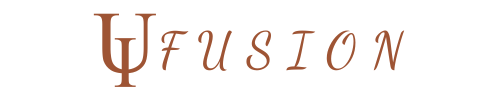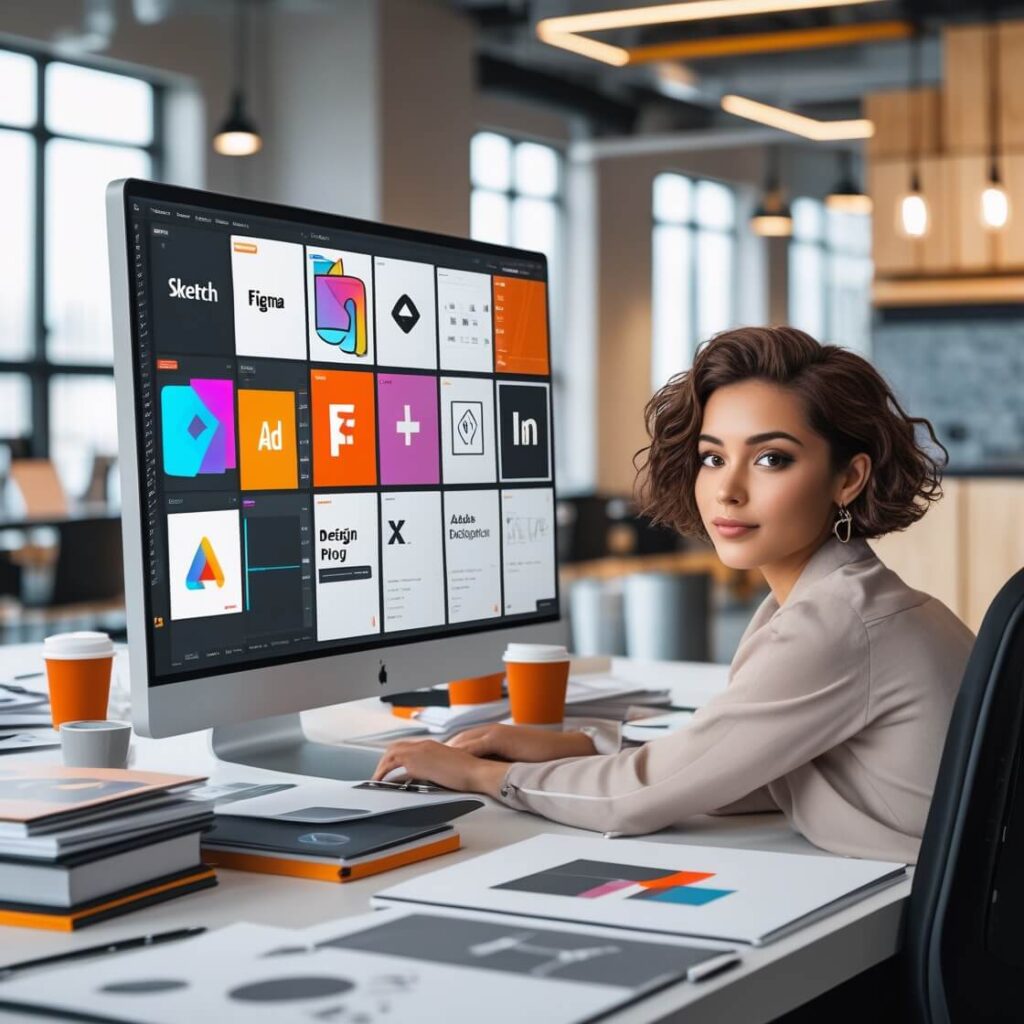H2: Key Considerations When Choosing Design Tools
When selecting the right design tools for your projects, it’s essential to evaluate several factors that ensure the tools meet both your creative and practical needs. Below are some of the most important considerations:
1. Project Type: Graphic Design, UI/UX, Web Design, or Animation
- Graphic Design: Tools like Adobe Photoshop, Illustrator, and CorelDRAW are essential for creating logos, posters, and digital art. These tools focus on image editing, vector drawing, and print media.
- UI/UX Design: For designing user interfaces and improving user experiences, software such as Figma, Sketch, and Adobe XD are often preferred. These tools support wireframing, prototyping, and real-time collaboration, making them ideal for teams working on digital products.
- Web Design: Platforms like WordPress, Webflow, and Wix are popular among web designers for building websites with ease. These tools allow for drag-and-drop web development, integration with hosting services, and custom code where necessary.
- Animation & Motion Graphics: If you’re working with animations, motion graphics software like After Effects, Blender, or Cinema 4D will be more suitable. These tools are powerful for creating video edits, 3D models, and motion designs.
Each project type will have unique requirements for design software. Before choosing, carefully define what you want to achieve and which tools are best equipped to handle the specific tasks involved.
2. Ease of Use: User Interface and Learning Curve
The usability of a design tool is crucial, especially if you’re working on tight deadlines or need to quickly get up to speed. Some tools, such as Canva and Affinity Designer, are known for their user-friendly interfaces and ease of use, which is helpful for beginners and non-professionals. On the other hand, professional tools like Adobe Photoshop or Illustrator come with a steeper learning curve but offer more flexibility and advanced features for experienced designers.
When choosing a design tool, consider:
- Your level of expertise: Are you a beginner or an advanced user? Tools like Canva or Figma offer intuitive interfaces for beginners, while Photoshop or Illustrator are better suited for those with more experience.
- Time constraints: If you’re working on a project with a quick turnaround, a simpler, more accessible tool might be more beneficial.
- Tutorials and support: Look for tools that offer comprehensive resources, such as tutorials, community forums, and official support channels, to help with the learning process.
3. Collaborative Features: Working with Teams
If you’re working with a team or need to collaborate with other designers, developers, or clients, consider tools with strong collaboration features. Figma, for example, allows real-time design editing and feedback from others, which is crucial when working on group projects or when input from multiple stakeholders is required.
Key collaborative features to look for:
- Real-time collaboration: Allows multiple users to work on the same design simultaneously.
- Version control: Keeps track of changes made to a project and allows you to roll back to previous versions if needed.
- Feedback and commenting: Tools like Figma and InVision enable easy commenting directly on the design, allowing for clear, structured feedback.
- Cloud-based access: Cloud tools provide remote access, so your team can work from anywhere without the hassle of file sharing.
4. Budget: Free vs. Paid Options
Budget is often a deciding factor when choosing design tools. Some high-quality tools come with significant upfront costs or require subscriptions (e.g., Adobe Creative Cloud), while others are either free or have freemium versions (e.g., Canva, GIMP). When considering your budget, assess:
- Free Tools: Tools like GIMP (graphic design), Figma (with free tiers), and Inkscape offer many features at no cost. They are ideal for startups, freelancers, or hobbyists on a budget.
- Paid Tools: Professional software like Adobe Photoshop or Illustrator comes with a higher price tag but provides powerful, industry-standard features that can pay off with superior results and efficiency. Subscription models often come with cloud storage, updates, and customer support.
- ROI and Value: The value you get from a paid tool should outweigh its cost. Evaluate whether the advanced features of a paid tool will enhance your productivity or whether a free alternative would suffice for your needs.
5. Learning Curve: Is It Easy to Get Started?
The learning curve of a tool can greatly affect your workflow. A steep learning curve may require more time to get familiar with the interface and features, which can delay your project. When choosing design tools, ask yourself:
- How easy is it to get started? Look for tools that offer an easy onboarding process, a comprehensive user interface, and plenty of tutorials.
- How long will it take to become proficient? Tools with intuitive workflows may require less time to master. Tools with complex features may take longer to learn but will offer more advanced capabilities once mastered.
- Access to Resources: Look for tools that have large communities, tutorials, and learning resources. Tools like Adobe, Figma, and Canva have extensive online communities where you can find user-generated tutorials and troubleshoot problems.
6. Compatibility: Ensure Software Works with Your Operating System
Design tools need to be compatible with your computer’s operating system. Some tools, like Adobe’s Creative Suite, are cross-platform and work on both Windows and macOS, while others are more restrictive. For instance, Sketch is only available on macOS. Ensure that the tool you choose is compatible with your system and integrates smoothly with other software you might use, such as project management tools or cloud storage services.
In conclusion, when choosing the right design tool, you need to consider the project type, ease of use, collaboration features, budget, learning curve, and compatibility. Make sure the tool aligns with your skills, goals, and the specific needs of your design project. The right design software can enhance your creative output, improve your workflow, and lead to better project results.
H2: Popular Design Tools for Different Design Needs
Choosing the right design tool is pivotal for ensuring the success of any design project. Depending on your specific needs—whether it’s graphic design, web design, UI/UX design, or animation—there are various tools suited for different purposes. Here’s a breakdown of popular design tools based on design needs:
1. Graphic Design Tools
Graphic design is essential for creating visual elements like logos, posters, brochures, and other marketing materials. The following tools are widely recognized for their robust capabilities in this domain:
- Adobe Photoshop: The industry standard for raster graphics editing. It’s perfect for photo manipulation, digital painting, and other graphic design tasks.
- Adobe Illustrator: A vector-based design tool that’s best for creating scalable graphics such as logos, illustrations, and icons. Ideal for creating designs that require precision and scalability.
- CorelDRAW: Another vector graphic design software, known for its user-friendly interface and suitability for professional designers working on product packaging, logos, and print designs.
- Canva: A beginner-friendly tool that provides templates for social media posts, banners, and simple graphics. Canva is ideal for those who need to quickly create attractive designs without advanced technical skills.
2. Web Design Tools
Web design involves creating the layout, structure, and aesthetics of websites. These tools are perfect for web designers looking to craft functional and aesthetically pleasing websites:
- Figma: A web-based interface design tool that allows for collaborative, real-time editing. It’s ideal for designing websites and apps and allows seamless collaboration between teams.
- Webflow: A powerful website builder with an intuitive visual editor. Webflow allows you to design and develop responsive websites without the need for coding knowledge.
- Wix: A drag-and-drop website builder that’s easy to use for those with little to no technical skills. It’s great for creating personal portfolios, blogs, and small business websites.
- WordPress: While more known as a content management system (CMS), WordPress offers many design tools and templates for building responsive, customizable websites with various plugins and themes.
3. UI/UX Design Tools
UI/UX design tools are tailored for creating user interfaces and enhancing the user experience. These tools help designers map out wireframes, prototypes, and interactive elements of digital products:
- Sketch: A popular vector-based tool used primarily for designing user interfaces for web and mobile apps. It’s known for its ease of use, symbols, and integrations with other tools.
- Adobe XD: A powerful tool for designing and prototyping websites and mobile applications. Adobe XD allows users to create interactive prototypes and share them with team members for feedback.
- InVision: A collaborative design tool that focuses on creating interactive prototypes. It’s perfect for testing user flows and collaborating on design iterations.
- Axure RP: A highly advanced tool used for creating wireframes and prototypes. It’s designed for complex websites and apps that require intricate functionality.
4. Animation and Motion Graphics Tools
Animation tools are crucial for creating dynamic visual content, including 2D/3D animation and motion graphics for films, websites, and apps:
- Adobe After Effects: A professional-grade motion graphics and compositing software used to create high-quality animations, special effects, and visual effects for video content.
- Blender: An open-source 3D creation suite for modeling, animation, rendering, and more. Blender is used in industries ranging from animation to game development.
- Cinema 4D: A 3D design tool used for creating animations, motion graphics, and visual effects. It’s known for its user-friendly interface and powerful rendering capabilities.
- Toon Boom Harmony: Used by animation studios for 2D animation, this software allows animators to create frame-by-frame or rig-based animations with ease.
5. Digital Illustration Tools
If your focus is on digital illustration—whether it’s for conceptual art, comics, or visual storytelling—these tools are ideal for creating intricate and detailed designs:
- Procreate: A top choice for digital illustrators, especially those working with the iPad. It offers a variety of brushes, intuitive gestures, and robust features for sketching and illustration.
- Clip Studio Paint: A professional illustration tool designed for manga and comic book artists. It has a wide range of brushes, materials, and features for creating detailed artwork.
- Affinity Designer: A vector graphics editor that’s a cost-effective alternative to Illustrator. It’s known for its smooth workflow and powerful tools for both vector and raster work.
- Adobe Fresco: A digital drawing and painting tool from Adobe that’s great for artists who prefer a natural painting experience. It’s designed for use with a stylus on tablets.
6. 3D Design and Modeling Tools
For those working in the realm of 3D design—whether in product design, animation, or game development—these tools offer advanced features:
- Tinkercad: A user-friendly 3D design tool that’s perfect for beginners looking to create 3D models. Tinkercad is often used for 3D printing projects.
- Fusion 360: A comprehensive tool for product design, engineering, and simulation. Fusion 360 combines CAD, CAM, and CAE tools for advanced 3D modeling.
- Maya: A powerful 3D animation, modeling, simulation, and rendering software used in industries like film, gaming, and industrial design.
- ZBrush: A 3D sculpting tool used for creating highly detailed textures and models, often used in character modeling and animation.
Conclusion: Choosing the Right Tool for Your Design Needs
Selecting the right design tool is crucial to the success of your projects, and it all comes down to understanding your specific needs—whether it’s graphic design, UI/UX, animation, or 3D modeling. Evaluate your goals, expertise, budget, and the project requirements to choose the tool that best aligns with your workflow. Combining the right tool with your creativity can bring your ideas to life with greater efficiency and effectiveness.
H2: Evaluating Features and Benefits of Design Tools
When selecting design tools for your projects, it’s essential to carefully evaluate their features and benefits to ensure they meet your needs and enhance your workflow. Each design tool offers a unique set of functionalities, so knowing what to look for can make a significant difference in your productivity and the quality of your design work. Below, we explore the key features and benefits to consider when evaluating design tools.
1. Ease of Use and User Interface
A tool’s user interface (UI) and overall ease of use are critical in determining how quickly and efficiently you can work with it. Complex tools may offer powerful features but can be overwhelming for beginners. Look for tools that balance advanced functionality with a user-friendly interface, allowing you to streamline your creative process.
Key Considerations:
- Does the tool have an intuitive interface for quick adoption?
- Are there tutorials, guides, or resources to help you learn the tool faster?
- Is the tool easy to navigate, with logical layouts and clear labeling?
2. Collaboration and Sharing Capabilities
If you work in a team or need to share your designs with clients or stakeholders, collaboration features are essential. Tools that allow real-time collaboration, feedback, and easy sharing will save you time and improve the efficiency of your design process.
Key Considerations:
- Can multiple users work on the same project simultaneously?
- Does the tool support cloud storage or easy sharing via links?
- Are there feedback and commenting features for team collaboration?
Popular Tools with Collaboration Features:
- Figma – Offers live collaboration and cloud storage.
- InVision – Perfect for sharing and reviewing interactive prototypes with others.
3. Customization and Flexibility
Customization options are vital for designers who want to work in a way that suits their specific needs. Tools that allow you to personalize settings, create custom brushes, or adjust workspaces provide greater flexibility and control over your projects.
Key Considerations:
- Does the tool allow you to adjust the workspace or user preferences?
- Are there customization options for brushes, grids, or tools?
- Can you create templates or reuse design assets?
4. Integration with Other Software
Many design projects require the use of multiple tools for different tasks—such as photo editing, vector graphics creation, or animation. A good design tool should offer integrations with other software, allowing you to seamlessly transition between different aspects of your project.
Key Considerations:
- Does the tool integrate with other software you regularly use (e.g., Photoshop, Illustrator, or 3D modeling programs)?
- Are there third-party plugin options to extend the tool’s functionality?
- Can the tool export files in the formats you need?
Popular Tools with Integration Features:
- Adobe Creative Cloud – Integrates across various Adobe tools (e.g., Illustrator, Photoshop, After Effects).
- Sketch – Offers integrations with tools like InVision and Zeplin.
5. Performance and Speed
A tool’s performance directly impacts your workflow, especially for projects that involve large files or intricate designs. Slow performance, crashes, or lagging during heavy tasks can hinder your productivity. Opt for tools that provide quick rendering and seamless performance.
Key Considerations:
- Does the tool run smoothly without crashes or lag, even for complex designs?
- How does the tool handle large files or multiple layers?
- Is the tool optimized for the hardware you’re using (e.g., macOS or Windows)?
6. Cost and Pricing Structure
While powerful design tools can be an investment, they should offer value for the price. Some tools offer free versions or trials, while others may charge monthly or annual fees. Consider what fits your budget, and determine whether the tool offers the features you need for the price.
Key Considerations:
- What is the pricing structure (one-time fee, subscription, etc.)?
- Are there free versions with limited features, or a trial version available?
- Does the tool offer good value for the cost based on the features provided?
Popular Tools with Different Pricing Models:
- Canva – Free version available, with premium features on a subscription basis.
- Adobe Creative Cloud – Subscription-based, with a range of plans for different needs.
7. Output Quality and File Compatibility
For design tools, output quality is key. Whether you’re working on digital graphics, web design, or product mockups, ensuring that the final design meets high-quality standards is essential. Moreover, file compatibility is crucial for sharing or exporting designs across different platforms.
Key Considerations:
- Does the tool produce high-quality, professional-grade output?
- Can you export designs in various file formats (e.g., JPEG, PNG, SVG, PDF)?
- Does the tool support retina display and high-resolution outputs?
8. Support and Learning Resources
Having access to adequate support is crucial, especially when using new tools or troubleshooting issues. A tool with good customer support, extensive help documentation, and online tutorials will allow you to maximize its potential quickly.
Key Considerations:
- Does the tool offer reliable customer support (live chat, email, etc.)?
- Are there comprehensive tutorials, guides, and community forums?
- Is there a knowledge base with troubleshooting tips and FAQs?
9. Mobile Accessibility
In today’s design landscape, many designers prefer tools that allow them to work on the go. Mobile compatibility lets you work from tablets or smartphones, making it easy to design or make edits anytime, anywhere.
Key Considerations:
- Does the tool offer a mobile app or mobile version of the platform?
- How functional is the mobile version compared to the desktop version?
- Can you sync your work across devices seamlessly?
Popular Tools with Mobile Access:
- Procreate – Popular for digital drawing on iPad.
- Adobe Illustrator Draw – A mobile version of Adobe Illustrator for vector-based design.
Conclusion: Choosing the Right Design Tool for Your Needs
Evaluating design tools requires a thorough understanding of your specific project needs, team dynamics, and budget. By carefully assessing factors like ease of use, collaboration features, cost, and integration with other software, you can choose the tool that will help you create high-quality designs efficiently. Ultimately, the best design tool is the one that enhances your creative process, supports your workflow, and produces exceptional results.
H2: How to Choose Design Tools for Different Project Types
Choosing the right design tools is essential for the success of your project, whether you’re working on a website, branding, social media content, or any other type of design. Different project types require different tools to maximize productivity and achieve the desired outcome. Here’s a guide on how to select the best design tools tailored to your specific project needs.
1. Graphic Design: Tools for Visual Appeal
For graphic design projects such as posters, flyers, banners, or digital ads, you’ll need tools that allow for complex visuals, typography, and image manipulation. Graphic design tools focus on the aesthetic aspects and creative freedom to design visually appealing content.
Key Tools:
- Adobe Photoshop – Ideal for detailed image manipulation, photo editing, and creating graphics.
- Canva – User-friendly, web-based design tool with pre-made templates perfect for quick design tasks.
- CorelDRAW – A vector graphics editor known for logo design and brochure creation.
Key Features to Consider:
- Image editing and retouching capabilities
- Typography tools for creative text design
- Ability to handle high-quality visuals and exports
2. Web Design: Tools for Responsive Websites
For web design, the focus shifts to tools that help you create responsive, user-friendly websites. You’ll want a tool that allows for layout design, prototyping, and testing how your website will function across devices.
Key Tools:
- Figma – A collaborative design tool that works well for wireframing, prototyping, and UI design.
- Sketch – A vector-based design tool perfect for designing web layouts and user interfaces.
- Webflow – A design tool with the added benefit of building and hosting websites directly.
Key Features to Consider:
- Grid systems and layout features for responsive design
- Prototyping features to test user flows and interactions
- Version control and collaborative features for team projects
3. UI/UX Design: Tools for Interactive Design
UI/UX design requires tools that prioritize the user experience and interface. These tools allow you to design apps, websites, and other digital products while ensuring that users will find them intuitive, engaging, and easy to navigate.
Key Tools:
- Adobe XD – Ideal for UI/UX design, with features for prototyping and testing interactions.
- InVision – A design tool focused on creating interactive prototypes and user flows.
- Marvel – Another great tool for prototyping and user testing, making it easier to collaborate.
Key Features to Consider:
- User flow mapping and wireframing
- Interactive and clickable prototype creation
- Real-time collaboration and feedback systems
4. Branding and Logo Design: Tools for Identity Creation
Branding projects, particularly logo design, require tools that focus on vector-based graphics and precise design features. Logos must be scalable and adaptable across different platforms, which is why vector editing tools are ideal.
Key Tools:
- Adobe Illustrator – The industry standard for vector graphics and logo design.
- Affinity Designer – A cost-effective alternative to Illustrator for vector-based logo creation.
- Gravit Designer – A free vector design tool suitable for beginners and logo design.
Key Features to Consider:
- Precision with vector editing
- Scalability and ability to export logos in multiple formats
- Integration with other tools like Adobe Photoshop for more complex branding
5. Social Media and Marketing Design: Tools for Quick Content Creation
When designing for social media or marketing campaigns, speed and efficiency are crucial. The right tool should allow you to create eye-catching designs quickly, often with templates, so you can focus on delivering content consistently.
Key Tools:
- Canva – A highly versatile tool for designing social media posts, stories, and marketing materials with easy-to-use templates.
- Adobe Spark – A tool focused on creating branded graphics, videos, and social media posts quickly.
- Crello – Similar to Canva, with templates for social media posts, ads, and more.
Key Features to Consider:
- Pre-made templates for fast content creation
- Social media dimension presets to ensure proper sizing
- Quick export and sharing options for online platforms
6. Print Design: Tools for Physical Materials
For print projects such as brochures, business cards, posters, or packaging, you need tools that support high-resolution printing and ensure accurate color reproduction. Print design tools allow you to work with CMYK color modes and prepare files for physical printing.
Key Tools:
- Adobe InDesign – The go-to tool for creating print materials such as magazines, brochures, and posters.
- QuarkXPress – A professional desktop publishing tool for creating print layouts.
- Affinity Publisher – An affordable alternative to InDesign, ideal for print design.
Key Features to Consider:
- Support for CMYK color mode
- High-resolution output for print materials
- Tools for layout and alignment to ensure proper print formatting
7. Animation and Motion Graphics: Tools for Dynamic Content
For projects involving animated content, motion graphics, or video editing, you’ll need specialized tools that offer animation features and video editing capabilities. These tools allow you to create dynamic content for social media, commercials, or websites.
Key Tools:
- Adobe After Effects – The industry standard for motion graphics and animation.
- Blender – A free and open-source tool for 3D modeling, animation, and rendering.
- Toon Boom – A professional tool for creating 2D animation and storyboarding.
Key Features to Consider:
- Animation timelines and keyframing
- Special effects and transitions for dynamic content
- 3D modeling and rendering capabilities (for complex animations)
Conclusion: Selecting the Right Tool for Your Design Projects
Choosing the right design tool depends on the type of project you’re working on. Whether you’re designing logos, websites, interactive user experiences, or social media content, there’s a tool that fits your specific needs. Understanding the core functionalities of each tool and how they align with your project goals is essential in ensuring a smooth design process and high-quality results. Always consider factors such as ease of use, collaboration features, and cost when making your decision.
Conclusion: Choosing the Right Design Tools for Your Projects
Selecting the right design tool is crucial for the success of any project, whether you’re working on graphic design, web design, UI/UX, branding, or marketing materials. The best tools are those that align with the specific requirements of your project, streamline your workflow, and help you deliver high-quality, impactful results. With a wide range of options available, it’s important to consider factors like ease of use, cost, features, and compatibility with your other tools. By carefully evaluating your needs and the capabilities of each design tool, you can maximize productivity and ensure your projects stand out in today’s competitive market.
Ultimately, the right design tool not only enhances the creative process but also enables you to efficiently execute your vision. Whether you’re designing for print, digital, or interactive platforms, choosing the right tool can make all the difference in the outcome of your project.