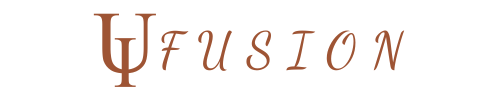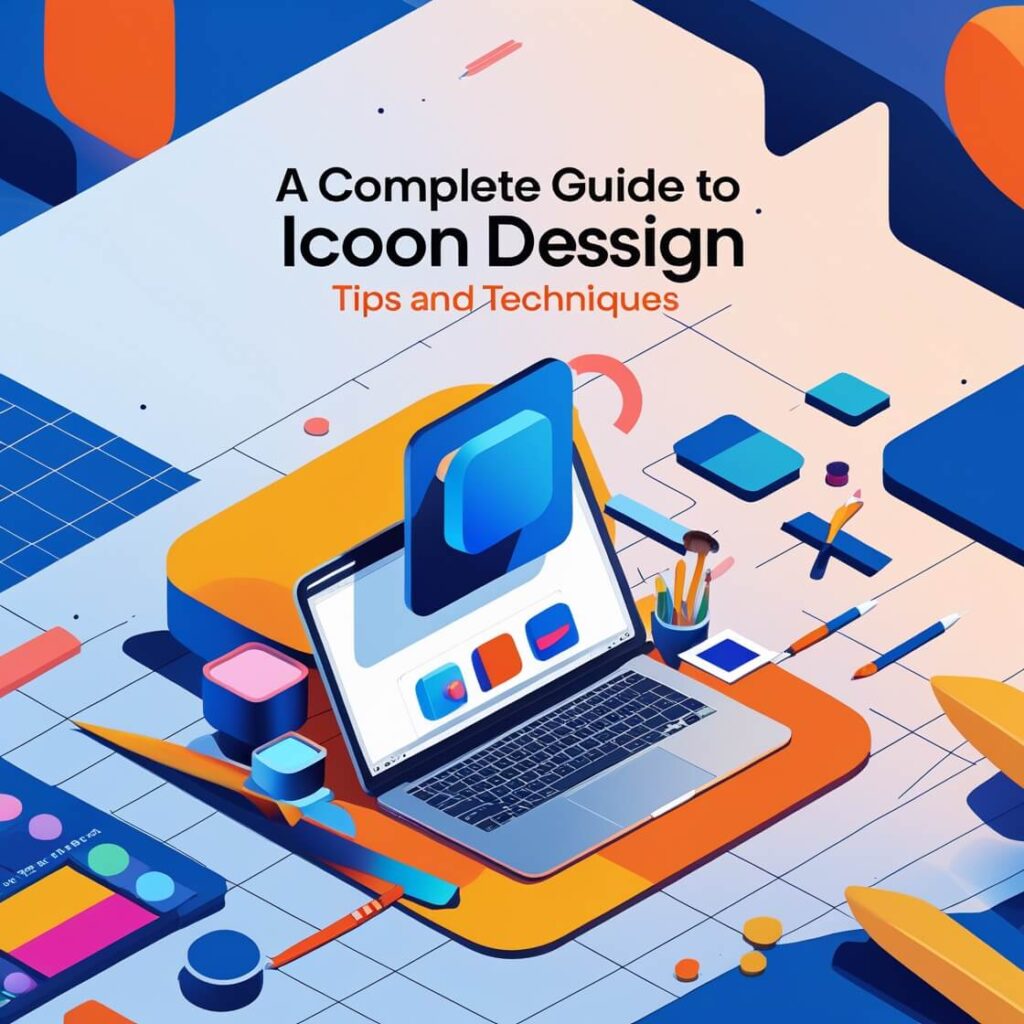H2: Understanding the Basics of Icon Design
Icon design is a fundamental aspect of modern digital interfaces, playing a crucial role in user experience (UX), branding, and visual communication. Before diving into advanced techniques, it’s essential to understand the basic principles that make icons effective, scalable, and visually appealing.
H3: What is Icon Design?
Icon design is the process of creating small, meaningful graphical representations that help users navigate interfaces, understand concepts quickly, and enhance the overall aesthetic of digital products. Icons are used in:
- Websites and mobile apps (navigation menus, buttons, etc.)
- Branding and logos
- Infographics and presentations
- Software interfaces and dashboards
A well-designed icon should be instantly recognizable, simple, and consistent with the overall visual identity of the brand or product.
H3: The Importance of Icons in UI/UX
Icons are more than just decorative elements; they improve usability by making digital experiences more intuitive. Their importance in UI/UX design includes:
- Enhancing visual communication – Icons convey ideas faster than text alone.
- Reducing cognitive load – Simple, familiar icons make navigation easier.
- Improving accessibility – Universally recognized symbols help diverse audiences, including those with language barriers.
- Creating brand identity – Unique, well-designed icons reinforce branding.
A great example is the hamburger menu icon (☰), widely recognized as a symbol for navigation menus. This consistency across platforms helps users interact with digital interfaces seamlessly.
H3: Different Types of Icons (Flat, Outline, 3D, etc.)
Icons come in various styles, each suited for different design needs. Some common types include:
- Flat Icons – Minimalist, two-dimensional icons with no depth or shading (e.g., Material Design icons).
- Outline Icons – Icons with just an outline, often used for a sleek, modern look (e.g., iOS icons).
- Glyph Icons – Solid, monochrome icons commonly seen in fonts like Font Awesome.
- 3D and Skeuomorphic Icons – Icons with realistic textures, shadows, and depth (e.g., Apple’s early iOS icons).
- Hand-Drawn Icons – Custom illustrations that add a personal, artistic touch.
Choosing the right icon style depends on the overall design language of the website, app, or branding project.
H3: The Role of Scalability in Icon Design
Scalability is one of the most critical aspects of icon design. Icons must maintain their clarity, proportion, and readability across various sizes and resolutions. Considerations for scalable icon design include:
- Vector format (SVG, AI, EPS) – Ensures that icons can be resized without losing quality.
- Grid-based design – Using a consistent grid system helps maintain proportions.
- Simplification – Avoid excessive detail to ensure icons remain clear at smaller sizes.
- Testing at multiple sizes – Always check how the icon looks at 16x16px, 32x32px, and 64x64px to ensure legibility.
Icons designed without scalability in mind may appear pixelated or unclear when resized, reducing usability and effectiveness.
H2: Key Principles of Effective Icon Design
Creating high-quality icons requires more than just aesthetic appeal—it’s about ensuring clarity, consistency, usability, and scalability. Well-designed icons improve user experience (UX), enhance brand identity, and effectively communicate information. Below are the key principles of effective icon design.
H3: Clarity and Simplicity in Iconography
Icons should be immediately recognizable and easily understood, even at a glance. Overly complex icons can confuse users and fail to convey the intended meaning.
✅ Best Practices for Clarity:
- Use minimal details to maintain simplicity.
- Ensure the icon’s meaning is intuitive and universally understood.
- Avoid unnecessary embellishments that may clutter the design.
- Maintain a balanced composition to keep the icon visually appealing.
Example:
A trash bin icon (🗑️) clearly represents “delete” or “remove” without the need for extra details like crumpled paper inside.
H3: Maintaining Consistency Across Icon Sets
Icons are often designed in sets, and consistency ensures a cohesive and professional look. If icons vary in style, line thickness, or proportions, they can look mismatched and unpolished.
✅ Ways to Maintain Consistency:
- Use a uniform grid and align icons to the same dimensions.
- Stick to a consistent stroke weight if using outline icons.
- Ensure icons share the same visual language (flat, filled, outlined, etc.).
- Keep a consistent color palette for uniformity.
Example:
Google’s Material Icons follow a strict design system, ensuring all icons match in weight, size, and proportion for a seamless look across apps.
H3: Choosing the Right Shapes and Proportions
The shape of an icon significantly affects recognition and usability. Some shapes are easier to process than others, and the wrong proportions can make icons unbalanced or difficult to interpret.
✅ Best Practices for Shape and Proportion:
- Use geometric shapes (circles, squares, and triangles) to create visually balanced icons.
- Avoid excessive asymmetry unless the design specifically calls for it.
- Stick to standard proportions so icons don’t look stretched or distorted.
Example:
Navigation arrows, play buttons, and magnifying glasses (search icons) use balanced, geometric shapes to maintain visual stability.
H3: Understanding Icon Grid Systems
A grid system helps align, size, and space icons properly, making them look structured and polished. Most professional icon sets are designed on 8x8px, 16x16px, or 24x24px grids to ensure visual harmony.
✅ How to Use an Icon Grid:
- Align key elements to the grid lines to maintain uniformity.
- Keep stroke widths consistent with pixel-perfect precision.
- Center icons within the grid to prevent misalignment when displayed.
- Adjust padding and spacing to ensure proper visual balance.
Example:
Apple’s iOS icons follow a grid-based approach, ensuring all app icons and system icons align properly for a clean and uniform interface.
Final Thoughts
By following these key principles of icon design, you can create visually appealing and highly functional icons that enhance UI/UX. A well-designed icon is simple, scalable, and consistent, making digital interactions more intuitive and user-friendly.
H2: Best Tools and Software for Icon Design
Designing high-quality icons requires the right tools that offer precision, scalability, and flexibility. Whether you’re a beginner or a professional, using the best icon design software can make the process smoother and more efficient. Below are some of the top tools and software for creating stunning icons.
H3: Vector-Based Icon Design Tools
Vector-based software is essential for icon design because it allows for scalability without losing quality. The following tools are widely used by designers:
✅ Adobe Illustrator (Industry Standard)
- The most popular vector design software for creating high-quality icons.
- Offers pen tools, shape builders, and grid alignment for precise designs.
- Supports SVG, EPS, and AI formats for professional output.
✅ Affinity Designer (Affordable Alternative)
- A powerful and budget-friendly alternative to Adobe Illustrator.
- Provides non-destructive editing and a smooth UI/UX experience.
- Ideal for both pixel and vector icon design.
✅ Inkscape (Free and Open-Source)
- A free alternative to Illustrator, perfect for beginners.
- Supports SVG editing and offers a variety of shape tools.
- Open-source and constantly updated by the design community.
Example Use Case:
Illustrator and Affinity Designer are great for creating custom, scalable icon sets, while Inkscape is ideal for designers looking for free yet powerful vector tools.
H3: Specialized Icon Design Tools
These tools are specifically designed for creating pixel-perfect and vector-based icons, offering pre-built libraries and icon customization features.
✅ IconJar
- Helps organize, manage, and store icon sets efficiently.
- Compatible with SVG, PNG, and other vector formats.
- Ideal for designers working with multiple icon styles.
✅ IcoMoon
- Allows you to create, edit, and export custom icon fonts.
- Features a vast library of ready-to-use icons.
- Perfect for web and app developers needing custom SVG icons.
✅ Noun Project
- A massive database of free and premium icons.
- Enables designers to download or modify icons.
- Best for quick icon sourcing without designing from scratch.
Example Use Case:
IcoMoon is great for developers needing custom icon fonts, while IconJar helps designers organize large icon sets for easy access.
H3: Raster-Based Tools for Icon Styling
While vector software is preferred, raster-based tools help in adding textures, shading, and detailed effects to icons.
✅ Adobe Photoshop
- Useful for detailed icon effects, gradients, and textures.
- Supports layer-based editing for more control.
- Ideal for creating icons with depth and realism.
✅ Procreate (For Hand-Drawn Icons)
- A digital painting app for creating custom, artistic icons.
- Best for hand-drawn or textured icon designs.
- Supports high-resolution PNG exports.
Example Use Case:
Photoshop is perfect for refining icon details, while Procreate is excellent for creating hand-drawn icons for branding and illustrations.
H3: Online Icon Generators and Libraries
For designers who need quick solutions, online tools offer pre-made icons and easy customization options.
✅ Flaticon
- One of the largest libraries of free and premium icons.
- Provides customization options directly on the website.
- Exports in SVG, PNG, and EPS formats.
✅ Canva
- User-friendly tool for creating simple, aesthetic icons.
- Offers pre-built icon elements and drag-and-drop features.
- Great for non-designers or quick projects.
✅ FontAwesome
- A collection of scalable vector icons for web design.
- Best for UI designers and developers working with HTML and CSS.
- Supports custom icon sets and CSS styling.
Example Use Case:
Flaticon is great for sourcing ready-made icons, while FontAwesome is essential for web developers needing scalable icons for digital projects.
Final Thoughts
The best icon design software depends on your skill level and project requirements. Adobe Illustrator and Affinity Designer are excellent for professional vector icons, while Procreate and Photoshop add artistic and detailed effects. Online tools like Flaticon and IcoMoon simplify icon selection and customization.
Step-by-Step Guide to Designing Icons
Designing icons requires a structured approach to ensure clarity, consistency, and aesthetic appeal. Below is a step-by-step process to create professional and effective icons:
1. Understand the Purpose and Context
Before you start designing, define the purpose of the icon. Consider:
- Where will it be used? (Web, mobile app, print, etc.)
- What does it need to communicate? (Navigation, action, status, etc.)
- Who is the target audience? (Casual users, professionals, etc.)
Understanding these factors will help you create an icon that is both functional and visually appealing.
2. Research and Gather Inspiration
Look at existing icon sets for inspiration while ensuring your design remains unique. Browse design platforms like:
- Dribbble and Behance for creative ideas
- Material Design Icons and Apple’s Human Interface Guidelines for standard practices
- Font Awesome and Feather Icons for minimalist styles
Analyze what makes these icons effective in terms of simplicity, balance, and recognizability.
3. Choose a Style and Aesthetic
Icons should align with the overall design system of your project. Popular icon styles include:
- Flat design (minimalist and two-dimensional)
- Outlined icons (thin strokes and empty interiors)
- Filled icons (solid and bold)
- 3D and Skeuomorphic (realistic with depth and shading)
Pick a style that complements your branding and maintains consistency.
4. Sketch Rough Ideas
Start with pencil and paper or use a digital sketching tool like Adobe Fresco or Procreate. Keep these principles in mind:
- Use basic geometric shapes to create a structured look
- Stick to a limited number of elements to keep it simple
- Focus on legibility and clarity, even at small sizes
Experiment with different variations before finalizing a concept.
5. Design Using Vector Software
Once you have a clear concept, digitize your icon using vector-based software such as:
- Adobe Illustrator
- Figma
- Affinity Designer
- Sketch
Here are some key techniques:
- Use grid systems to maintain proportions
- Keep line weights and corner radii consistent
- Utilize snap-to-grid features to align elements precisely
6. Optimize for Different Sizes
Icons should be scalable and recognizable at various sizes. Standard icon sizes include:
- 16x16px (favicons, small UI elements)
- 24x24px to 48x48px (buttons, toolbars)
- 64x64px and above (illustrative icons, app icons)
Check legibility at smaller sizes and adjust line thickness or spacing as needed.
7. Choose a Color Scheme and Effects
Decide whether your icon will be:
- Monochrome (single color, often black or white)
- Two-tone (primary and secondary colors)
- Gradient-based (modern, depth-enhancing effects)
Make sure the icon remains clear in both light and dark mode settings.
8. Export in Multiple Formats
Export icons in different formats depending on their use case:
- SVG (scalable and lightweight for web and apps)
- PNG (raster format for general use)
- ICO (for favicons)
- PDF (for print applications)
Optimize file sizes to ensure fast loading without losing quality.
9. Test and Refine
Place your icon in real-world scenarios to ensure it looks good and is easily understandable. Ask for feedback from peers or users and refine accordingly.
10. Maintain Consistency in Icon Sets
If designing multiple icons, ensure they:
- Follow the same stroke width, corner radius, and proportions
- Use the same perspective and level of detail
- Align with the brand’s overall visual style
A well-designed icon set enhances UI/UX and provides a polished, professional feel.
Common Mistakes to Avoid in Icon Design
While designing icons, it’s easy to fall into common pitfalls that can affect their functionality and aesthetic quality. To help you create icons that stand out, here are some of the most frequent mistakes to avoid:
1. Overcomplicating the Design
One of the biggest mistakes in icon design is making the icon too complex. Icons are meant to be simple and clear symbols that communicate an idea at a glance. Overloading an icon with unnecessary details can make it hard to recognize, especially at smaller sizes.
- What to avoid: Adding excessive textures, gradients, or tiny details.
- Best practice: Stick to basic shapes and avoid clutter. Aim for clarity and simplicity.
2. Ignoring Scalability
Icons need to be scalable and effective at different sizes. An icon that looks good at a large size may lose clarity when shrunk down.
- What to avoid: Creating icons with intricate details that aren’t visible at smaller sizes.
- Best practice: Test your icons at different sizes and adjust line thickness or remove unnecessary details. Always prioritize legibility, even at small resolutions (e.g., 16x16px).
3. Using Inconsistent Styles
Consistency in icon design is crucial for creating a harmonious visual language, especially when you’re designing a set of icons. Using different line weights, colors, or visual styles across the set can make the icons feel disjointed and unprofessional.
- What to avoid: Mixing flat, filled, and outlined styles in the same set.
- Best practice: Maintain consistency in line weights, corner radii, and visual elements across all icons in the set.
4. Ignoring Cultural Context
An icon that works well in one culture might have a completely different meaning in another. For example, the thumbs-up gesture may be positive in some cultures but offensive in others.
- What to avoid: Using symbols or gestures that could be misinterpreted across different cultural contexts.
- Best practice: Do your research to ensure your icon is universally understood or provides alternative symbols for specific regions or cultures.
5. Lack of Clear Meaning
An icon must convey its meaning immediately without the need for further explanation. Using abstract or ambiguous designs can confuse users and hinder usability.
- What to avoid: Overusing abstract shapes or unclear symbols that don’t convey a clear action or concept.
- Best practice: Stick to familiar, intuitive symbols and always prioritize functionality over aesthetic flair.
6. Using Too Many Colors
While colors can enhance an icon, using too many colors can make the design appear busy and distracting. Excessive color use also complicates the icon’s recognition and might clash with other design elements.
- What to avoid: Using a wide palette of colors or gradients.
- Best practice: Limit the color palette to 2 or 3 colors and ensure they contrast well for visibility. Use colors that align with your brand’s color scheme and maintain harmony across the icon set.
7. Failing to Test on Real Devices
Icons should be tested on actual devices to ensure they look good in the real-world application. Icons can appear differently depending on screen resolution, size, and display settings.
- What to avoid: Designing only in your design software without testing how the icons render on the target device.
- Best practice: Test your icons on various devices, operating systems, and resolutions to ensure they look sharp and legible.
8. Overusing Text in Icons
While adding text to an icon may seem like an easy way to clarify its meaning, it can detract from the icon’s universality and aesthetic appeal. Icons should be pictorial and self-explanatory without the need for additional text.
- What to avoid: Including text inside the icon (unless it’s an integral part of the design, like a label).
- Best practice: Use visuals to communicate the meaning and avoid adding text unless it’s absolutely necessary.
9. Neglecting Accessibility
Ensuring your icons are accessible to all users, including those with visual impairments, is an important consideration in icon design. Colors, contrast, and clarity should all be optimized to accommodate different users.
- What to avoid: Using low-contrast color combinations or small, illegible details that can hinder accessibility.
- Best practice: Ensure high contrast between icon elements, use color-blind-friendly palettes, and test for legibility by users with different visual needs.
10. Not Considering Contextual Use
Icons should be designed with the context in which they will be used in mind. An icon might work perfectly for one application but fail in another if it doesn’t align with the overall user experience or design system.
- What to avoid: Designing icons in isolation without considering the broader context in which they will be used.
- Best practice: Design icons that complement the overall UI/UX, ensuring they align with the brand, color scheme, and functionality of the product.
By avoiding these common mistakes, you’ll be able to design icons that are functional, clear, and visually appealing.
Final Tips for Mastering Icon Design
Icon design is an essential skill that requires a balance of creativity, simplicity, and precision. To help you refine your design process and create exceptional icons, here are some final tips to elevate your icon design game:
1. Start with a Strong Concept
Before jumping into the design process, take time to conceptualize the icon’s purpose and functionality. Define its role within the overall system and how it will interact with other UI elements.
- Tip: Sketch a few rough ideas on paper or in a digital tool before refining your design. Consider how the icon will fit within the broader design system.
2. Prioritize Consistency
Consistency is key to building an icon set that feels cohesive. This applies to not only visual style but also to spacing, size, line weight, and proportions.
- Tip: Use a grid system and consistent dimensions to maintain uniformity across all icons in a set. If working within a design system, refer to the established guidelines to align your work with existing assets.
3. Pay Attention to Negative Space
Effective icon design often relies on negative space (the empty areas around and between elements) to create balance and clarity. Thoughtful use of negative space can make your icon design more legible and visually appealing.
- Tip: Embrace the space around the icon. Don’t overcrowd the design, and leave enough room for the icon’s elements to breathe.
4. Stay True to Simplicity
Less is more when it comes to icon design. Icons are most effective when they are simple, intuitive, and easily recognizable. Avoid cluttering your design with unnecessary details or embellishments.
- Tip: If you can remove an element without changing the icon’s meaning, go ahead and simplify it. Keep the icon’s message clear and straightforward.
5. Use Scalable Vector Graphics (SVG)
Vector-based designs, like SVGs, allow icons to scale without losing quality, which is essential for responsive and adaptable UI design.
- Tip: Always create icons in vector format to ensure they look crisp across different devices and screen sizes. SVG files are particularly useful for websites and mobile apps as they are lightweight and scalable.
6. Consider Real-World Use Cases
An icon’s effectiveness depends on how well it functions in the context it will be used. Think about the real-world applications, such as how an icon might be displayed in a small mobile interface or a larger web page.
- Tip: Test your icons in various contexts to ensure they maintain clarity and legibility, even in crowded or complex layouts.
7. Stay Up to Date with Trends
While it’s important to create timeless designs, staying updated with the latest design trends can help you create icons that feel fresh and modern. Keep an eye on popular styles like minimalism, flat design, and material design.
- Tip: Explore new iconography trends regularly by following design blogs, platforms like Dribbble, and updates from major design systems (e.g., Apple’s Human Interface Guidelines or Google Material Design).
8. Test and Iterate
Designing icons is an iterative process. It’s crucial to test your icons in real-world scenarios and gather feedback from users or team members to ensure they are easily understood and functional.
- Tip: Continuously refine your icons based on feedback. Try A/B testing icons to determine which design performs better in terms of user recognition and interaction.
9. Master Icon Sets
When designing a collection of icons, make sure all icons in the set work well together visually. Consistency is essential, as icons within a set should feel like they belong to the same family.
- Tip: When creating an icon set, aim for uniform line weight, similar shapes, and consistent styling. This will help ensure the icons function cohesively as part of a larger UI system.
10. Embrace Feedback and Collaboration
Icon design is a creative process that can benefit from input and critique. Don’t hesitate to share your designs with colleagues or design communities for constructive feedback.
- Tip: Use feedback to improve your design and ensure it meets both the functional requirements and aesthetic standards.
11. Keep Learning and Experimenting
Icon design is constantly evolving, and there’s always room for growth. Experiment with new styles, tools, and techniques to expand your design skills.
- Tip: Regularly challenge yourself to try different icon design approaches, like experimenting with new software or exploring new design styles.
By following these final tips, you’ll be well on your way to mastering icon design and creating visually compelling, functional icons that enhance user experience and brand identity. Remember, icon design is about balancing creativity with clarity—with practice, you’ll become more confident and efficient in your design process!
Conclusion
Mastering icon design is an essential skill for creating intuitive and visually engaging user interfaces. By following best practices such as prioritizing simplicity, consistency, and scalability, you can craft icons that are both functional and aesthetically pleasing. Avoiding common pitfalls like overcomplicating designs and neglecting cultural context will ensure that your icons are clear, accessible, and effective.
Remember, designing icons is a process that requires both creativity and thoughtful consideration. Whether you’re designing a single icon or a complete set, always keep the end user in mind and test your icons in real-world scenarios. As you continue to experiment and refine your skills, your icons will evolve into powerful visual tools that enhance user experience and contribute to the success of your overall design.
By embracing these tips and techniques, you’ll be well on your way to becoming a proficient icon designer, capable of creating stunning and impactful icons for any project.