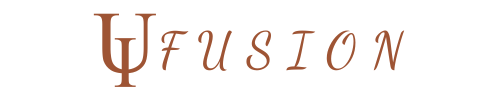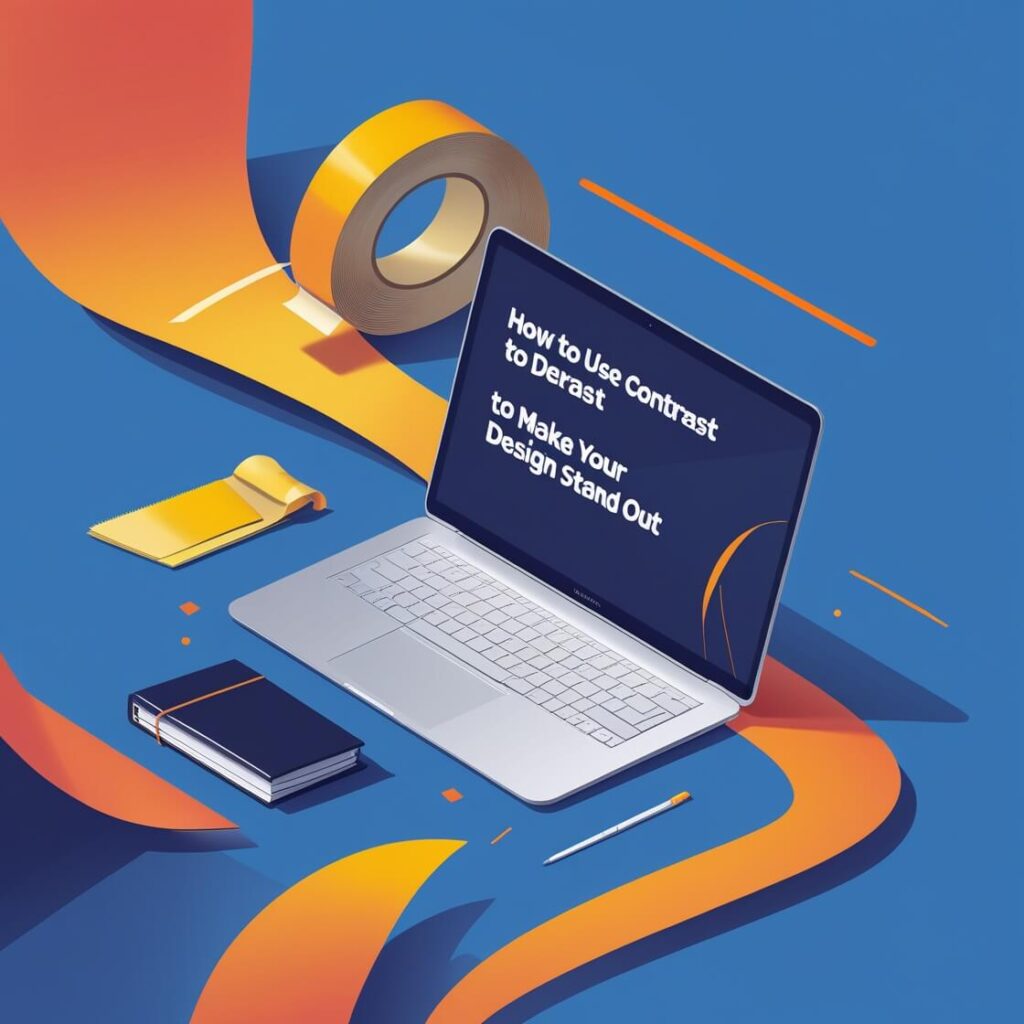Introduction:
When it comes to creating compelling designs, one of the most powerful tools in your arsenal is contrast. Whether you’re working on a website, a logo, or a printed advertisement, the use of contrast can elevate your design by drawing attention to key elements and guiding the viewer’s eye. It can transform a flat and uninspiring layout into a vibrant, dynamic piece that communicates your message clearly and effectively.
Contrast isn’t just about making things “pop”; it’s about balancing different elements—colors, sizes, shapes, and fonts—to create visual interest and ensure readability. From high contrast color combinations to subtle variations in typography, knowing how to use contrast effectively can be the difference between a design that stands out and one that fades into the background.
In this post, we’ll explore how you can harness the power of contrast to create designs that are not only eye-catching but also accessible, functional, and visually engaging. Let’s dive into the world of contrast and discover how it can make your design truly unforgettable.
The Power of Contrast in Design
Contrast is a fundamental element of visual design that holds the power to influence the way we perceive and interact with a composition. In its simplest form, contrast refers to the difference between two or more elements within a design. This difference can be achieved in various ways—through color, size, shape, texture, or even typography—and is used to highlight the most important aspects of your design.
1. Creating Visual Interest and Impact
Without contrast, designs can feel flat, monotonous, and fail to capture the viewer’s attention. By introducing contrasting elements, you create visual intrigue that invites the eye to explore the composition. For example, pairing light text with dark backgrounds immediately grabs attention and makes the text easier to read. Likewise, using bold, contrasting shapes can direct the viewer’s focus to key elements of the design, such as a call-to-action button or an important piece of information. This technique ensures your design doesn’t just sit on the page but actively engages the viewer.
2. Emphasizing Key Elements
One of the most powerful ways contrast works in design is by guiding the viewer’s focus toward the most critical parts of your composition. Through contrast, you can emphasize certain elements—such as headlines, images, or buttons—by making them stand out from the rest of the design. For instance, if a website has a predominantly neutral background, using a bold, vibrant color for buttons will draw users’ attention, prompting them to take action. Contrast ensures that these focal points aren’t lost in a sea of similar elements.
3. Enhancing Readability and Clarity
Good design is not just about looking attractive; it’s also about being functional. One of the best ways to achieve clarity in your design is through contrast. When applied properly, contrast helps make text easier to read by distinguishing it from the background. For instance, using dark-colored text on a light background or light-colored text on a dark background ensures legibility. This is particularly important for websites and printed materials where information needs to be clear and accessible. Inaccessible designs with poor contrast, on the other hand, can be frustrating for users and create barriers for individuals with visual impairments.
4. Defining Structure and Visual Hierarchy
Contrast is a powerful tool for organizing information and establishing a visual hierarchy. By varying the contrast between elements—such as the size of text or the spacing between blocks—you help guide the viewer’s eye through the design in a logical flow. For example, headlines that are much larger than body text create a clear distinction between titles and content, signaling to the viewer what is most important. Similarly, using contrast between paragraphs, images, and white space ensures that the viewer can quickly scan the design and understand the content without feeling overwhelmed.
Conclusion
In essence, contrast is an incredibly versatile tool in design. When used thoughtfully, it can make your designs more engaging, accessible, and effective. Whether you’re enhancing readability, directing focus to key elements, or adding visual interest, understanding the power of contrast allows you to create designs that not only stand out but also communicate your message with clarity and impact.
Key Techniques for Using Contrast in Your Designs
Using contrast in design isn’t just about picking bold colors or oversized elements. It’s about understanding the nuances of how different design elements interact and how you can manipulate them to guide the viewer’s attention. Here are some key techniques to use contrast effectively in your designs:
High Contrast for Maximum Impact
One of the most effective ways to draw attention to an element is through high contrast. High contrast occurs when two elements are very different from each other, whether in color, size, shape, or texture.
Color Contrast: Pairing light and dark colors—such as black and white, or bright colors against muted shades—immediately creates an eye-catching effect. For example, using a white font on a deep blue background creates strong contrast that is both visually appealing and easy to read. This technique is often used in logos, headlines, and calls-to-action to make them stand out.
Size Contrast: Contrast isn’t limited to just color. You can also use size differences to create emphasis. For instance, a large, bold headline contrasted against a much smaller body of text directs attention to the most important message of the design. This technique is particularly useful when you want to highlight important information or a primary visual element.
Shape Contrast: You can create contrast by pairing geometric shapes with organic ones, or by using intricate, detailed shapes against simple, minimalist ones. These differences can make certain design elements stand out and be perceived as more important.
When you use high contrast in moderation, you ensure that your design has a clear focal point and grabs the viewer’s attention.
Balancing Contrast for Readability
While high contrast is essential for grabbing attention, balance is crucial to ensure your design remains legible and user-friendly. Too much contrast, or contrast used inappropriately, can overwhelm the viewer, making it difficult to focus or read the content.
For text-heavy designs, contrast between background and text color must be carefully considered to maintain readability. Low contrast text on a low-contrast background can be hard to read, especially for individuals with visual impairments. For example, dark gray text on a black background will create poor readability, while white text on a dark background or black text on a white background provides optimal legibility.
When balancing contrast, think of it in terms of contrast ratio—the measurement of the difference in luminance between the background and text. Websites and apps often use contrast checkers to ensure that the design adheres to accessibility standards, making it easier for all users to engage with the content.
Additionally, consider the spacing between elements. Generous space around high-contrast elements can help draw attention without overwhelming the design. Using contrast in combination with appropriate whitespace allows for a more polished and balanced composition.
Contrast in Color Theory
Color contrast is one of the most common and visually dynamic ways to make your design stand out. By using complementary or contrasting colors, you create a sense of harmony while still making elements pop.
Complementary Colors: These are colors that sit opposite each other on the color wheel, such as blue and orange, red and green, or yellow and purple. When paired together, complementary colors create a vibrant contrast that can make your design feel lively and energetic. However, be mindful of how these colors interact—too much contrast can make the design feel chaotic, so it’s important to balance complementary colors with neutral tones to ensure harmony.
Analogous Colors with Contrast: If you want a more subtle and cohesive look, you can use analogous colors—those that sit next to each other on the color wheel. You can still create contrast by varying the brightness or saturation of these colors. For example, using a bright yellow against a muted orange will create contrast without feeling jarring, maintaining a more peaceful aesthetic.
Monochromatic Color Contrast: You can also use contrast within a single color family by playing with light and dark shades of the same color. This approach helps maintain a harmonious design, while still creating visual interest. For example, using a dark navy blue against a light pastel blue gives contrast while keeping the overall color scheme unified.
Color contrast is a powerful tool, but it should be used thoughtfully to avoid overwhelming the design with too many clashing hues. When used correctly, color contrast can evoke emotions and bring attention to key aspects of your design.
Contrast in Typography
Typography is one of the most effective ways to apply contrast in design. By adjusting the size, weight, style, and spacing of your fonts, you can create clear distinctions between different sections of content.
Font Weight and Style: Using different font weights (bold, regular, light) and styles (serif vs. sans-serif) is an easy way to apply contrast and create visual hierarchy. For instance, a bold, serif headline paired with a light sans-serif body font creates a strong contrast that helps differentiate the title from the content. The contrast in weight ensures the headline stands out, while the body text remains easy to read.
Size Contrast: By varying the font size of headings, subheadings, and body text, you guide the viewer’s eye through the design in order of importance. Larger fonts naturally attract more attention, while smaller fonts communicate secondary information. This hierarchical structure makes it easier for users to scan the design and quickly understand the flow of content.
Letter Spacing and Line Height: Even subtle adjustments to letter spacing (tracking) and line height (leading) can create contrast within typography. More spacious text gives a feeling of openness, while tighter text creates a sense of density and urgency. By adjusting these elements, you can control the emotional impact of the text and the overall readability.
Typography contrast is key to organizing content effectively, improving legibility, and making important elements stand out. When done right, it enhances the overall aesthetic and functional quality of your design.
Conclusion
Contrast is a versatile and powerful tool in any designer’s toolkit. By mastering these techniques—whether through color, size, shape, typography, or balance—you can create designs that not only stand out but also guide the viewer’s experience in a meaningful way. Remember to use contrast thoughtfully, balancing high-impact differences with legibility and harmony to craft designs that are both visually striking and functional.
Tools and Software for Creating Contrast in Design
Creating contrast in design isn’t just about choosing the right elements—it’s also about using the right tools to bring those elements to life. Whether you’re working with color, typography, or layout, there are several design tools and software that can help you achieve the optimal contrast needed for your project. Here’s a breakdown of some essential tools and how they can assist in creating contrast in your designs:
1. Adobe Photoshop and Illustrator: The Gold Standard for Design
Adobe’s suite of design software—Photoshop and Illustrator—remains a cornerstone for professional designers looking to manipulate contrast in their projects. These tools provide a wide range of features for adjusting contrast, colors, and elements within a design.
- Photoshop: Photoshop is a powerhouse for creating contrast with images and graphics. The Levels and Curves adjustment tools allow you to fine-tune the contrast and brightness of images, while Hue/Saturation lets you adjust the contrast of colors themselves. Additionally, layer blending modes in Photoshop enable you to experiment with different levels of contrast between design elements for more dramatic effects.
- Illustrator: Illustrator excels at vector-based designs, where you can manipulate shapes, lines, and colors to create stark contrasts. Using tools like the Color Picker or Gradient Tool, you can create smooth transitions or high-contrast color combinations to make your elements stand out. The software also allows you to scale vector elements without losing resolution, meaning you can apply contrast to intricate designs without worrying about pixelation.
2. Figma: Collaborative Design for Web and UI Projects
Figma is a browser-based design tool that is especially popular for UI/UX design. It’s a powerful tool for creating contrast in web and app designs, thanks to its ease of use and collaboration features.
- Contrast Checker: One of Figma’s key advantages is its built-in contrast checker plugin, which helps you ensure that your design meets accessibility guidelines. The contrast checker evaluates the difference between text and background colors, ensuring that your design complies with WCAG (Web Content Accessibility Guidelines) for users with visual impairments.
- Components and Styles: Figma’s ability to create reusable design components allows you to maintain consistent contrast throughout your design system. Whether you’re working on typography, buttons, or background elements, using shared styles for text and colors can help you achieve a harmonious balance of contrast across the entire design.
3. Canva: Simplified Contrast for Non-Designers
For designers looking for a quick, easy, and user-friendly tool to create visually appealing designs, Canva is an excellent choice. While it may not have all the advanced features of Photoshop or Illustrator, Canva offers an intuitive interface that allows anyone—regardless of design experience—to apply contrast effectively.
- Templates and Color Contrast Tools: Canva offers pre-designed templates that automatically use contrasting colors for readability and impact. You can also easily adjust the colors, using the color wheel tool to create custom contrasts or choose from a set of preselected palettes that ensure high contrast for key design elements.
- Typography Contrast: Canva provides a range of font pairings that offer natural contrasts. You can experiment with different font weights and sizes to see which combinations create the best contrast for your text, making it easy to set up clear hierarchies in your designs.
4. Web-based Tools: Contrast Ratio and Accessibility Checkers
When creating web or digital designs, ensuring contrast ratios meet accessibility standards is essential. There are various online tools that can help you check the contrast of text and background colors to make sure your design is user-friendly for all viewers.
- WebAIM’s Contrast Checker: WebAIM provides a popular Contrast Checker tool, which allows you to input your background and text colors to calculate the contrast ratio. The tool shows whether the contrast meets the required standards for web accessibility, ensuring that the text is legible for users with visual impairments or those who are colorblind.
- Contrast Finder by Coolors: Coolors offers a tool called Contrast Finder that helps you find complementary color palettes with optimal contrast. This is especially useful when you’re selecting color combinations for web or graphic design, ensuring that your elements pop and are easy to distinguish for all viewers.
5. Color Palettes and Contrast with Tools like Coolors and Adobe Color
Selecting the right color contrast often begins with choosing the right color palette. Tools like Coolors and Adobe Color help you create color schemes with complementary, analogous, or contrasting color combinations that will help enhance your design.
- Coolors: This tool generates color palettes that are balanced and harmonious, allowing you to choose contrasting colors for impactful design. It also allows you to adjust the shades and brightness of colors to create the right level of contrast.
- Adobe Color: This web-based tool by Adobe allows you to explore color harmony rules (e.g., complementary, triadic, split-complementary) and generate custom palettes based on contrast. It’s an excellent tool for ensuring that the colors in your design work well together while achieving the right contrast.
6. Contrast Plugins for Web Design: Accessibility and Functionality
For web designers, ensuring contrast compliance with accessibility standards is critical. There are several plugins and tools that integrate into your workflow to help monitor and adjust contrast throughout the development process.
- Stark (for Sketch, Figma, Adobe XD): Stark is a plugin that helps designers check the accessibility of their designs directly in Sketch, Figma, or Adobe XD. It offers real-time contrast checking and gives visual feedback to ensure your design meets WCAG standards, which is crucial for creating accessible web experiences.
Conclusion
Whether you’re working with photos, web layouts, logos, or interfaces, there are a variety of tools and software at your disposal to help you create and adjust contrast in your designs. From high-end software like Photoshop and Illustrator to web-based tools like Canva and Figma, each platform offers unique features that make applying contrast easy and effective.
For web designers, it’s essential to use accessibility tools to ensure that your contrast ratios meet the needs of all users. With the right combination of tools, you can create visually striking designs that are both engaging and functional, ensuring that contrast enhances not only the aesthetics but also the usability and accessibility of your design.
Best Practices for Using Contrast in Web and Graphic Design
Applying contrast in design can dramatically improve the visual appeal and effectiveness of your work, but it’s important to use it thoughtfully. Whether you’re working on a website, logo, or printed material, following best practices ensures that contrast doesn’t just make your design stand out, but also keeps it functional and accessible. Here are some best practices for using contrast effectively in web and graphic design:
1. Prioritize Readability and Accessibility
One of the most important considerations when using contrast is readability. The primary purpose of contrast is to make sure that elements are easily distinguishable and legible to all viewers, including those with visual impairments.
- Ensure Adequate Contrast for Text: Always check that your text stands out against the background. For example, dark text on a light background (or vice versa) is often the most readable. Avoid using low contrast combinations such as gray text on a gray background or light-colored text on a light background.
- Use Tools to Check Contrast Ratios: Tools like WebAIM’s Contrast Checker or Stark (available for design platforms like Figma and Sketch) allow you to measure the contrast ratio between text and background colors. This ensures your design meets WCAG (Web Content Accessibility Guidelines) for contrast, which is crucial for accessibility and usability.
- Consider Color Blindness: When selecting colors, be mindful of color blindness. People with red-green color blindness, for example, may not be able to distinguish between certain color pairs. Use tools like Color Oracle or Coblis to simulate how your design appears to users with color blindness, helping you ensure your contrast choices remain effective for all audiences.
2. Use Contrast to Create a Clear Visual Hierarchy
Contrast is a powerful tool for organizing information and creating a clear visual hierarchy. By using contrasting elements, you can guide the viewer’s eye toward the most important parts of the design first, ensuring that your message is communicated effectively.
- Contrast for Headlines and Subheadings: Make sure that your main headlines stand out by using larger text sizes, bolder fonts, or higher contrast colors compared to body text. This helps direct the viewer’s attention and allows them to quickly understand the structure of the content.
- Size and Weight Contrast: Differentiating elements based on size and weight can also create strong contrast. For instance, bold typography for key statements or calls to action makes them stand out from other elements. Pairing large headings with smaller paragraphs is another way to establish visual hierarchy.
- Spacing and Layout: Don’t underestimate the power of spacing. Adding contrast through white space (negative space) around key elements ensures that they stand out and aren’t lost in clutter. Avoid overcrowding design elements—ample spacing allows your contrast to breathe and prevents the design from feeling overwhelming.
3. Keep Contrast Consistent Across the Design
To maintain a cohesive look and feel, ensure that you apply contrast consistently across the entire design. This doesn’t mean overloading every section with high contrast, but rather making sure that there’s a balance that supports the overall design’s objectives.
- Maintain Consistent Color Usage: If you’re using bold contrasting colors (such as black and white or bright complementary colors), make sure they’re used purposefully and sparingly. Avoid using contrasting colors in every section of your design, as it can become visually overwhelming. Instead, use contrast strategically for the most important elements—like call-to-action buttons, headers, or focal points.
- Uniform Typography Contrast: Use contrasting fonts and weights consistently to maintain a balanced typography system. For example, if you use a bold headline with a light body font in one section, keep that pattern consistent throughout the design. This helps users navigate the content without confusion.
4. Balance High Contrast with Subtle Contrast
While high contrast is great for drawing attention to key elements, overusing it can make a design feel chaotic or jarring. It’s important to balance high-contrast elements with subtle contrast to maintain a visually pleasing and harmonious layout.
- Subtle Contrast for Backgrounds and Images: When designing backgrounds, subtle contrasts (such as soft gradients, pastels, or lighter tones) can complement more bold elements (like a vibrant button or header). This ensures that while key elements stand out, the overall design remains easy on the eyes.
- Muted and Bold Contrast Pairings: Combining muted tones with more vibrant or saturated contrasting colors can be an effective approach. For example, using a soft gray background with a bright orange call-to-action button allows the button to pop without overwhelming the viewer.
5. Focus on Functionality with Contrast
While contrast plays a key role in the aesthetics of a design, it’s just as important to use contrast in a way that enhances the functionality of your design.
- Navigation and User Interface (UI): In web and mobile design, contrast can be used to improve the usability of navigation elements. For example, making buttons highly contrasted against the background ensures they’re easy to find and click on. This is especially important for interactive elements like buttons, form fields, and links.
- Call-to-Action (CTA) Buttons: The use of high contrast for CTA buttons ensures that the user’s attention is drawn to them. Use colors that contrast with the background, but avoid making every button on the page the same color—only make the most important ones stand out. This prevents users from feeling overwhelmed by too many options.
6. Test and Optimize for Different Devices and Screens
Web and graphic design doesn’t exist in a vacuum—your designs will be viewed on a variety of screens and devices, which may affect how contrast appears.
- Cross-Browser and Cross-Device Testing: Make sure to test your designs on different screen sizes (desktop, tablet, mobile) and different devices (smartphones, laptops, etc.). Colors and contrasts may appear differently depending on the device’s resolution, brightness settings, and even the lighting conditions in which the design is viewed.
- Monitor Calibration: Ensure that you’re working with a properly calibrated monitor to get an accurate representation of colors and contrast. Even small variations in screen calibration can impact how your contrast is perceived, especially for color-sensitive designs.
Conclusion
Using contrast in design isn’t just about making things “pop”—it’s about striking a balance between aesthetics, functionality, and accessibility. By following these best practices, you can create designs that are not only visually appealing but also user-friendly and accessible to all. Whether you’re designing for web, mobile, or print, taking the time to apply contrast thoughtfully will help guide the viewer’s eye, improve the clarity of your message, and create an overall more engaging experience.
Conclusion
Contrast is an essential element in design that plays a crucial role in guiding the viewer’s attention, enhancing readability, and creating a memorable visual experience. Whether you’re designing for web, print, or mobile, the strategic use of contrast can elevate the overall impact of your work.
By following best practices—such as prioritizing readability, maintaining balance between high and subtle contrasts, and ensuring accessibility across devices and user needs—you can create designs that not only look great but also serve their functional purpose. Contrast allows you to establish clear visual hierarchies, differentiate elements, and ensure that your design is both engaging and easy to navigate.
Ultimately, mastering the use of contrast is about finding the right balance between boldness and subtlety, making sure your design communicates clearly, and ensuring that it’s accessible to everyone. When used thoughtfully, contrast has the power to transform your designs and make them stand out in the most effective and meaningful way.